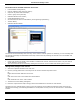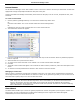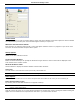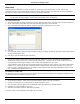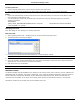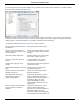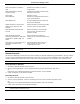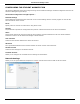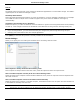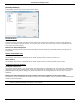Software Guide
HP Classroom Manager 10.61
116
Lesson Planner
An HP Classroom Manager Lesson Plan enables a Tutor to structure a session around a pre-defined set of tasks with
appropriate timings and prompts allocated to each part of the plan.
Common HP Classroom Manager functionality can be built into the plan, such as run test, send/collect work, scan
and show.
To create a Lesson Plan
1. Choose {Planner}{Manage Planner} from the Control window drop down menu.
Or,
Click the „Lesson Plans‟ icon on the Control toolbar and choose Manage Plans.
Or,
If displayed, click the create a Lesson Plan icon on the Lesson Plan bar.
2. The Lesson Plan window will appear.
3. From the Available Items list drag the required task and drop it into the window. Enter any addition properties
that are required.
4. When all tasks are in place save the lesson.
5. To create a new lesson click New on the toolbar or to re-load a saved lesson click Open.
6. Click Ok.
7. The Start Lesson window will appear. This confirms the lesson content, total time, author and description of the
lesson.
8. To start the currently loaded lesson click Ok or click Cancel to close the window.
Managing a Lesson Plan
When a lesson is activated a progress bar will appear at the Tutor. The Tutor will be prompted before each task is
due to begin and they can choose whether to continue or abort. At any point during a task you can use the tools on
the Lesson bar to pause, skip to next item or abort the lesson.
Note: If you simply want a timed session without the need to run a pre-defined Lesson Plan select {Planner}{Set
Class Time} from the Control window drop down menu. This enables you to select an end time for the
lesson or the duration. The timer will appear on the Lesson bar and can be switched off by selecting
{Planner}{Set Class Time}{Remove}. The timer shows hours/minutes until there is 5 minutes remaining
when it will switch to minutes/seconds.
Class Wizard
The Class Wizard enables you to enter the general properties of a lesson and guides you through the creation of a
lesson plan if one has not already been created. When loading the Tutor Program the Wizard will appear
automatically but can be switched off if required.