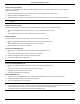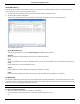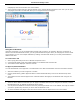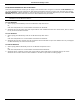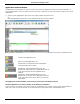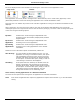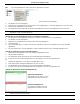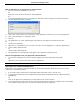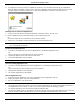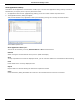Software Guide
HP Classroom Manager 10.61
100
An icon is displayed next to the Student icon informing the Tutor of the current application in use.
Large Icons Details
If the application is currently listed in the Approved or Restricted lists, then a visual Green (Approved) or Red
(Restricted) identifier is shown surrounding the application icon to make identification easier.
If the List view is in “Details” layout then a list of all other applications running on the Student workstation is also
displayed.
When viewing any one of the four layout options, the order of the Student and Application icons can also be
rearranged by the Tutor. Right click in the List view and choose {Arrange}. The Tutor is able to change the layout
of the icons using the following options:
By Name
Student icons will be arranged in alphabetical order
according to their Client Name/ Display Name/ Student
Register Name.
By Current
Application
Student icons will be arranged in alphabetical order
according to the current application.
By Running
Applications
Student icons will be arranged in alphabetical order
according to the running applications on the Student
workstation.
Selection of one of the above options is identified by a black dot.
Auto Arrange
If a new Student has been added to the list, or a new
application is running on a Student machine, this option
will automatically arrange the icons into the previously
selected order above. A black tick will identify selection
of this option. To deselect this option, simply re-click on
“Auto Arrange” and the tick will disappear.
Ascending
If this option has been selected, the Student icons will
appear in ascending order according to the previously
selected option above. A black tick will identify selection
of this option. To deselect this option, simply re-click on
“Ascending” and the tick will disappear. This will
arrange the Student icons in descending order.
Close current/ running applications on a Student workstation
The Tutor has two options when closing down an application on a Student workstation:
Close Close down an application but respect any applications requests at the Student e.g. to save file before
closing.