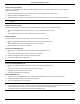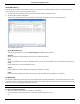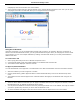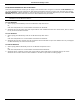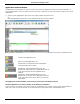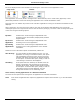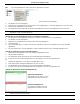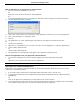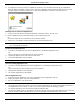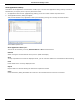Software Guide
HP Classroom Manager 10.61
98
Lock/Unlock Students in the Co-browser
There are several different modes you can apply to the Students when using the Co-Browser. Lock Students, lets
you guide Students through a selection of web pages with Students having no control over what they are viewing.
Restrict Students, enables Students to have some control but only view web pages that you have selected. Free
Students, allows Students have full control over what websites they can access.
Note: Whilst the Students are unlocked, any restrictions applied in the Web Control Module will apply to the
Students in the Co-Browser session.
To Lock Students
1. Select {File}{Lock Students} from the Co-Browser drop down menu.
Or,
Click the Lock/Unlock icon on the toolbar and select Lock Students.
2. Students will now be locked, they will only be able to view websites that the Tutor shows them, with no access
to any of the Co-Browse functions.
To Free Students
1. Select {File}{Free Students} from the Co-Browser drop down menu.
Or,
Click the Lock/Unlock icon on the toolbar and select Free Students.
2. Students will now have control over the Co-Browser and will be able to open new websites etc. Any web pages
or tabs selected by the Tutor will be left open.
To Restrict Students
1. Select {File}{Restrict Students} from the Co-Browser drop down menu.
Or,
Click the Lock/Unlock icon on the toolbar and select Restrict Students.
2. Students will be unlocked, but they will only be able to access web pages or tabs left open by the Tutor.
Students will not have access to other websites or be able to open links on existing pages.