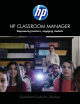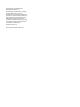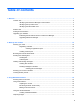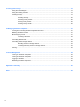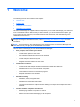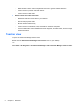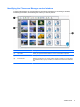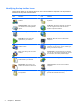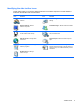Quick Start Manual
Identifying the top toolbar icons
These options allow you to perform actions on one or more students' computers. The top toolbar is
located on the top of the control window.
Icon Function Icon Function
Refresh—Refresh the list of
students.
Unlock—Unlock selected students' mice and
keyboards.
Student Register—Sign in and sign
out students and create registration
reports.
Co-Browse—Browse the Web with your students.
You can navigate across a Web site and the
students' computers will follow.
Journal—Manage students' journals. Web Access—Set Web access permissions.
Show Menu—Show videos and
applications to your students.
Blank All—Blank the screens of all students'
computers.
View Client—View the selected
student's screen.
Manage—Manage power of your students'
computers. You can turn on, turn off, restart, log in,
and log out selected computers.
Scan—Scan through the connected
students.
Communicate—Communicate with your students.
You can chat, send instant messages (IM), send an
announcement, and create preset messages.
File Transfer—Manage and
distribute files to your students.
Lesson Plans—Manage your lesson plans.
Send/Collect—Send work to your
students and collect work from them.
Testing Console—Launch tests on students'
computers.
Lock—Lock selected students' mice
and keyboards.
Upgrade—Evaluate the full-feature program or
purchase the full-feature license key.
4 Chapter 1 Welcome