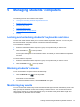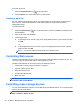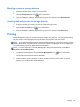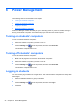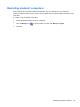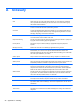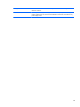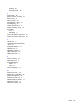Quick Start Manual
A Glossary
Term Definition
Chat Allows a two-way on-screen chat session between you and a student so assistance
can be provided without disturbing the rest of the class. You can also allow a group
chat session between students.
Class Wizard The Class Wizard, which loads on startup, provides you with a simple to use interface
in order to combine the elements required during a lesson.
Co-browse A simple and straightforward interface that enables you to navigate students through
various Web pages with the added security of locking/unlocking students to or from a
Web page, depending on the needs of the lesson.
Device control Prevent data being copied to or from USB devices, CD/DVD drives and the creation of
new network drives for the duration of the class.
Keyboard monitoring Provides a real-time insight into student activity by allowing the teacher to quickly view
any typed content while using approved applications.
Lesson planner Pre-plan the scope of a lesson, building in appropriate timings and prompts as
required.
Message monitoring Monitor and control the use of Messenger applications during a lesson.
Monitor mode You can see a thumbnail view of all connected students' computers. The Auto Zoom
feature allows you to mouse over a specific student thumbnail for a better view.
Student thumbnails can be sized using a flexible slide-bar enabling you to make better
use of the space available on your screen.
Screen capture Keep a visual record of student activity by taking a ‘snapshot’ of a student's screen.
Student or Client The workstation that is being shown to, viewed or taken over.
Student journal During a typical class, all appropriate items relating to the subject can be captured and
automatically included in a PDF file for post-lesson review by each student.
Student register Keep in touch with each class and prompt the students to register their details. Their
real names can be displayed on the teacher screen instead of a less meaningful
computer name. Ideal for use with the Classroom Layout feature. Student registration
details can be viewed in a Registration Report that can be saved for each class.
Student toolbar Provides a quick and convenient way for students to access the resources required for
a given lesson. The student toolbar is located at the top of each student screen and
can be set to be always visible, hidden, or to auto-hide.
Surveys Obtain instant feedback by displaying a question on the student screens. Receive real-
time analysis of the student's responses. Publish survey results to all students.
Teacher toolbar When your application is minimized a convenient toolbar is provided for quick access to
key features within Classroom Manager. This toolbar is optimized for use with virtual
whiteboards.
Teacher or Tutor The workstation that shows to or views/takes over the student's computer.
Tech Console Specifically for Lab Technicians and Network Managers to manage and maintain the
computers.
26 Appendix A Glossary