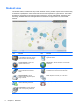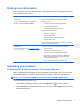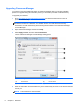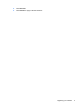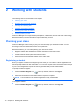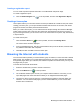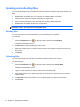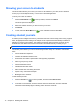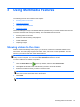Quick Start Manual
Creating a registration report
You can create reports that provide information on student details and printer usage.
To create a registration report:
▲
Click the Student Register icon
on the top toolbar, and then click Registration Report.
Creating a lesson plan
Lesson plans enable you to structure lessons around a pre-defined set of tasks for each plan. When
creating your lesson plan, you can pre-schedule activities and resources for the class, track lesson
progress in real-time, and share plans with other teachers.
When you create a lesson plan, you can edit and execute the plan through the Classroom Manager
toolbar. When a lesson plan is executed, the Lesson Plan bar appears that shows the progress. At
any point during the lesson you can use the tools on the Lesson Plan bar to pause, skip, fast forward,
or stop the lesson.
To create a lesson plan:
1.
Click the Lesson Plans icon
on the top toolbar, and then click Manage Plans.
The Lesson Plans window is displayed.
2. From the Available Items list, drag the required task and drop it into the window, and then enter
any additional information that is required.
3. Click OK, and then click Yes to save the lesson plan.
Browsing the Internet with students
The co-browse feature provides you and the student, group of students, or entire class with a shared
Web browser. This enables you to control Web browsing during your lesson and guide the students
through Web pages. When you co-browse, the students' computers are locked so they can only view
the pages that you open.
To browse the Internet with the students:
1. Select the students that you want to include in the lesson.
2.
Click the Co-Browse icon
on the top toolbar.
3. The Co-Browse window opens on both your computer and the students'. From here, you can
open Web pages and create new tabs that allow you to navigate between Web pages.
4. Use the lock, restrict, and free options to control whether the students' computers follow your
selections. You can view the Web pages you have made available or you can use the Web
browser with no restrictions.
Browsing the Internet with students 11