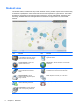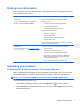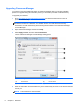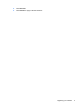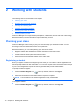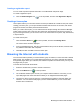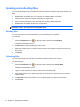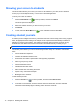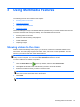Quick Start Manual
Finding more information
There are several resources available to help you fully experience Classroom Manager and perform
various tasks within the software.
Resources For information about
Software Help
To access the software Help, open Classroom
Manager, and then click Help > Contents.
Provides detailed information about using this software.
Help topics for you:
●
Identifying and using the software components
●
Using the multimedia features
● Creating and deploying tests and quizzes
Help topics for the administrator:
●
Installing the software
●
Deploying the software
●
Configuring teacher and student computers
●
Using the Tech Console
NOTE: In the software, the word Tutor is used for Teacher, and
the word Client is used for Student.
HP Web site
To access this Web site, go to
http://www.hp.com/go/
hpclassroommanager.
Provides you with quick and easy access to the following:
●
Product overview
●
Recommended educational products
●
Software downloads and upgrading your software
● Product demo—Learn more about the possibilities and
benefits of Classroom Manager while demonstrating
everyday tasks and features.
NOTE: The product demos are in English only.
Upgrading your software
Evaluating the full-featured version of Classroom Manager
After you install Classroom Manager Lite, you can upgrade to the full-featured version for a free 30-
day evaluation period, or purchase a valid license key to continue using the full-featured version.
NOTE: If you do not see the Upgrade icon on the top toolbar, click Help > Apply License.
To activate the 30-day evaluation copy:
1.
Open Classroom Manager, and then click on the Upgrade icon
on the top toolbar.
2. Select Evaluate to try the full-featured software for 30 days, or select Upgrade to purchase the
full-featured license key.
Finding more information 7