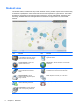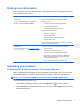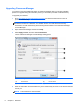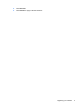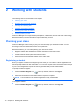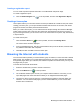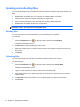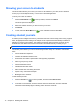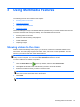Quick Start Manual
Student view
The student toolbar, located at the top of each student's screen, provides a quick and convenient way
for students to participate in class and access the resources required for a given lesson. The toolbar
provides key information to the class throughout the lesson, such as class details, objectives, time
remaining, available Web sites and applications the students are approved to use, and student
rewards.
Icon Function Icon Function
Resources—Enables the student
to view different resources, such as
Word documents and, Web pages.
Applications—Advises students of the current
application status.
Lesson Objective—Shows the
objective for the lesson.
Web Access—Advises students of current Web
restrictions.
USB Access—Allows student to
access USB drive and indicates
status.
Student Journal—Opens the student's journal and
enables them to add notes and screenshots.
Keyboard Monitor—Shows
students whether keyboard input is
being monitored.
Chat—Request a chat with you or the class.
IM Status—Shows students
whether IM is being monitored.
Help—Request help from the teacher.
Printer Status—Advises students
of the current printing restrictions.
6 Chapter 1 Welcome