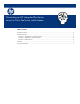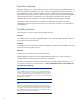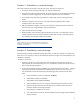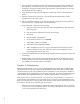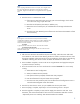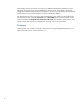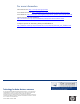Converting an HP integrated XenServer server to Citrix XenServer retail release
3. Once any locally stored VMs have been exported and the storage repository metadata has
been backed up, record the necessary server information (Hostname, IP Address, network
configuration, storage information (iSCSI target information, NFS information), etc.) that will
be required for the new installation.
4. Power off the server and remove the USB stick or Flash card, if that was the original boot
media.
5. Install Citrix XenServer onto the server, using the information gathered earlier. When
prompted, select a new clean install.
6. After the installation completes, if you have an enterprise or platinum license for XenServer
connect to the server using XenCenter and install the license.
7. Within XenCenter, re-attach the external storage:
a. Right-click on the server name and select New Storage Repository, select the Virtual
disk storage type.
b. Enter the necessary information to connect to the storage.
c. Click Finish.
d. When prompted, select Reattach.
e. Go to console for the server, run
xsconsole
.
f. Select Backup, Restore, and Update.
g. Select Restore Virtual Machine Metadata.
h. When prompted, login as root, using your administrator password for the system.
i. Select the storage to restore, then select Only VMs on This SR. Repeat for all non-
local storage repositories for this server.
8. If VMs were exported from local storage (storage internal to the server) import the VMs to the
local storage.
9. Restart the VMs, and if necessary apply the XenTools to the VMs. From XenCenter, look at
the General tab for each VM. If the Virtualization State does not show “Optimized (version
5.5 installed),” then XenTools needs to be installed.
Scenario 3: Pooled servers
Before starting this process, if you are running Work-load balancing and/or High Availability (HA)
capabilities for the pool of servers, both must be disabled from within XenCenter. During this rolling
conversion the pool will be running different versions of XenServer so once the process is started it is
recommended that you complete the process as quickly as possible. This process assumes utilizing the
same hardware, HP integrated XenServer 5.0 or higher, and converting to Citrix XenServer 5.5.
Select the first server to convert to XenServer 5.5. If this server is the pool master, it is necessary to
migrate the pool responsibilities to one of the other servers in the pool. The steps detailed here were
done on a three-server pool running 32 VMs across the three servers and was started with the current
pool master as the first server converted. Steps to convert are:
1. Place the server to be converted into maintenance mode using XenCenter. If this is the master
of the pool you will be prompted to select a new master, and all VMs current running on this
server will be migrated to the other servers.
4