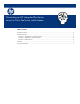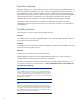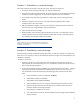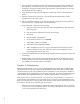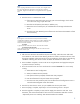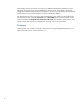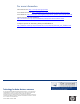Converting an HP integrated XenServer server to Citrix XenServer retail release
Scenario 1: Stand-alone, no external storage
This scenario assumes all storage is internal to the server. The steps to convert are:
1. Shut down all VMs and export the VMs to an external storage area.
2. Once all of the VMs have been exported, record the necessary server information (Hostname,
IP Address, network configuration, etc.) that will be required for the new installation.
3. Power off the server and remove the USB stick or Flash card, if that was the original boot
media.
4. Install Citrix XenServer onto the server, using the information gathered earlier. When
prompted, select a new clean install.
5. After the installation completes, if you have an enterprise or platinum license for XenServer
connect to the server using XenCenter and install the license.
6. Import the VMs to the local storage.
7. Restart the VMs, and if necessary apply the XenTools to the VMs. From XenCenter, look at
the General tab for each VM. If the Virtualization State does not show “Optimized (version
5.5 installed),” then XenTools needs to be installed.
Note
When reattaching to the server with XenCenter after completing the
installation of Citrix XenServer 5.5 you may get a certificate warning.
Accept this new certificate.
Scenario 2: Stand-alone, external storage
External storage can be direct attached storage, NFS, SAN, or iSCSI. This storage is not shared with
other servers. It is necessary to back up the information about this storage to be restored after the new
installation is complete.
The steps to convert are:
1. Shut down all VMs. If you have VMs on the local storage (storage internal to the server)
export the VMs to an external storage area. It is not necessary to export VMs stored in iSCSI,
NFS, or SAN storage repositories.
2. To back up the storage repository metadata, go to the command line for the server – either by
connecting to the server using XenCenter and selecting the console, ssh into the server, or
from the HP ProLiant Virtual Console (PVC) and selecting System Console from the Tools
menu.
a. At the command line, enter the command:
xsconsole
b. Select Backup, Restore, and Update.
c. Select Backup Virtual Machine Metadata.
d. When prompted, login as root, using your administrator password for the system.
e. Select the storage to backup. This will back up the information about the virtual
machines stored on the storage repository.
f. Once backup is complete exit xsconsole.
g. From within either xsconsole or XenCenter detach from the storage. DO NOT SELECT
Forget or Destroy.
3