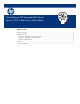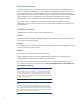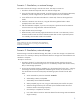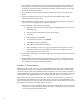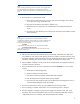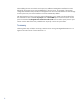Converting an HP integrated XenServer server to Citrix XenServer retail release
Executive summary
This paper explains how to convert HP ProLiant servers currently running HP integrated XenServer to
the Citrix retail release of XenServer 5.5. This is a destructive upgrade requiring Citrix XenServer 5.5
to be installed from scratch. The following steps show how to preserve the existing Virtual Machine
(VM) infrastructure during this process, and if running in a pooled environment, perform the upgrade
without shutting down any virtual machines. Host configuration information like ssh keys and
additional network/NIC configurations will need to be applied after the upgrade is complete.
The ProLiant Virtual Console (PVC) will no longer be available after the upgrade is complete.
Management of the new environment will require using XenCenter, xsconsole, or the command line
on the XenServer.
Possible scenarios
When doing this conversion, there are three possible scenarios.
Scenario 1
A stand-alone server running HP integrated XenServer with no external storage attached to the server,
using only the drives within the server.
Scenario 2
A stand-alone server with external storage either attached using another controller (HBA, Smart Array)
or over the network using NFS or iSCSI.
Scenario 3
A pool of servers with shared resources, shared storage.
NOTE: Depending on the version of HP integrated XenServer being run, it may be necessary to
reapply XenTools to the VMs once the conversion has completed.
The steps in this document assume the ProLiant servers are running HP integrated XenServer 5.0 or
5.5, and the conversion is to Citrix XenServer 5.5. This is a destructive process; ensure backups are
up to date before beginning.
Note
During installation of Citrix XenServer 5.5, when prompted for storage to
install to or claim, make sure to select the local drives for the server only. If
you have SAN attached storage using an HBA this storage will appear in
the list. If selected, the installation will over-write the contents of the storage,
deleting any previous data.
Note
VMs can be exported/imported using XenCenter or from the command
line. If the storage location for the exported/imported VMs is not attached
to the system running XenCenter, better performance for the export/import
may be obtained by mounting the storage directly to the XenServer system
and using the command line to export the VMs.
2