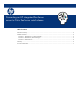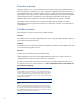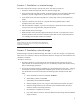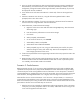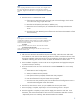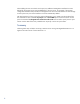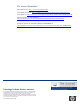Converting an HP integrated XenServer server to Citrix XenServer retail release
Note
When migrating VMs between servers in the pool, do not migrate a VM
from a host that has been upgraded to a host that has not yet been
upgraded. Migrations must be from a non-upgraded host to an upgraded
host.
2. Once the server is in maintenance mode:
a. If there are any VMs local to this server only (not on shared storage, which can be
run on this server only), export these VMs.
b. Record server information (host name, IP Address, etc.)
c. Remove the server from the pool, this will delete all local storage and reboot the
server.
d. Once the server has rebooted, power off the server and remove the USB stick or flash
card if necessary.
Note
If you forget to remove the server from the pool and have already
completed the installation of Citrix XenServer 5.5, before adding the new
server back into the pool go to the command line of the current pool
master and use the command:
xe host-list
to get the host uuid of the host to remove. Then enter the command:
xe host-forget uuid=<host-uuid>
where <host-uuid> is the host to forget. This will remove the host name
information from the pool.
3. After the server has been removed from the pool successfully, reboot the server and install
Citrix XenServer. Use caution when selecting the drive to install to, and which drives to claim
during the installation. Select only the drive you are installing to as the drives to claim during
installation. Selecting other drives to claim will delete all information on those drives.
4. Once installation completes, connect to the server using XenCenter and apply the enterprise
or platinum license if necessary.
5. Go to the console for the new server and enter the command
xsconsole
if it is not currently
running.
a. Select Resource Pool Configuration.
b. Select Join a Resource Pool (Forced).
c. Enter password when prompted, and select F8 when prompted.
d. Enter the information for the pool master when prompted.
e. Once the server has joined the pool, from the Resource Pool Configuration screen in
xsconsole select Designate a New Pool Master.
6. From the list, select the new server you just installed to be the new pool master.
7. Once everything is complete, repeat steps 1-5 for all remaining servers in the pool.
8. Once the upgrade is complete you may need to reapply the xentools to each VM. From
XenCenter, look at the General tab for each VM. If the Virtualization State does not show
“Optimized (version 5.5 installed),” then XenTools needs to be installed.
5