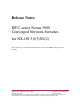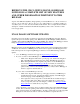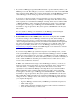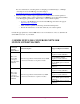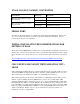HP C-series Release Notes Nexus 5000 NX-OS 5.0(3)N2(2) (AA-RWQ2H-TE, September 2011
2 HP C-series Nexus 5000 Converged Network Switches Release Notes
REFER TO THE CISCO NEXUS 5000 NX-OS RELEASE
NOTES FOR A COMPLETE LIST OF NEW FEATURES
AND OTHER INFORMATION PERTINENT TO THIS
RELEASE
As part of the NX-OS 5.0(3)N2(2) image updates provided by HP, the Cisco Nexus 5000 Series
and Cisco Nexus 2000 Series Release Notes for Cisco NX-OS Release 5.0(3)N2(2) and Release
5.0(3)N2(1), June 13, 2011, have been included in the bundle. For a complete list and detailed
description of features included in the NX-OS 5.0(3)N2(2) release, refer to the Cisco release
notes as appropriate.
NX-OS IMAGE SOFTWARE UPDATES
Customers can receive updates via electronic download by using HP Support Center. This has
replaced the previous software update portal, HP Software Update Manager (SUM), which was
available online within the HP IT Resource Center (ITRC). For details see the HP Support Center
FAQs at http://h20195.www2.hp.com/V2/GetPDF.aspx/c02761338.pdf
HP Support Center works with HP Passport, HP's single-sign-in service spanning many websites
on HP.com. You must have a HP Passport account in order to sign-in to the HP Support Center.
Follow the steps below to begin using HP Support Center to receive NX-OS image software
updates.
1. Go to the HP Support Center home page at http://www.hp.com/go/hpsc
2. If you do not have a current HP Passport account:
o Click on the "Register" link at the top of the page. (Or, click on the "Register"
link on the HP Support Center home page, under "My HP Support Center".)
o Fill in all required fields and complete your profile to create an HP Passport
account (see Manage your HP Passport Profile for details.) You will also be
signed-in to HP Support Center automatically with your new user ID and
password. If you are not automatically signed in, you may return to HP Support
Center to sign-in as described below.
If you do have a current HP Passport account:
o Click on the "Sign-in" link at the top of the page, and enter your HP Passport
user ID and password. (Or, enter this information directly on the HP Support
Center home page, under "My HP Support Center".)
o Once signed-in, review your profile to ensure all fields are accurate and up-to-
date. (You may click on the "Edit your profile" link at the top of the page to
access your profile.) Save any new changes you make. (See Manage your HP
Passport Profile for details about your profile.)
Once completed, you now have access to all free features and content within HP Support
Center. We recommend spending a few minutes reviewing the help content for each HP
Support Center feature. You will find links to the help content at the top of this page. HP
Passport accounts cannot be shared - each user should have a separate account.