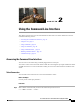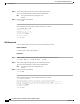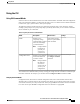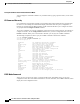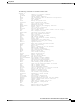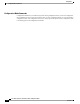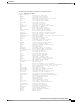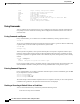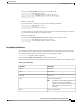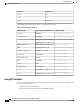Cisco Nexus 5000 Series Switch CLI Software Configuration Guide (OL-16597-01, July 2009)
Using the CLI
Using CLI Command Modes
Switches in the Cisco Nexus 5000 Series have two main command modes: user EXEC mode and configuration
mode. The commands available to you depend on the mode you are in. To obtain a list of available commands
in either mode, type a question mark (?) at the system prompt.
The following table lists and describes the two commonly used modes, how to enter the modes, and the
resulting system prompts. The system prompt helps you identify which mode you are in and the commands
that are available to you in that mode.
Table 3: Frequently Used Switch Command Modes
PromptHow to AccessDescriptionMode
switch#
At the switch prompt,
enter the required EXEC
mode command.
Enables you to
temporarily change
terminal settings, perform
basic tests, and display
system information.
EXEC
Changes made in
this mode are
generally not
saved across
system resets.
Note
switch(config)#
From EXEC mode, enter
the configure terminal
command.
Enables you to configure
features that affect the
system as a whole.
Changes made in
this mode are
saved across
system resets if
you save your
configuration.
Note
Configuration mode
You can abbreviate commands and keywords by entering just enough characters to make the command unique
from other commands. For example, you can abbreviate the configure terminal command to conf t.
Changing Command Modes
Configuration mode, also known as terminal configuration mode, has several submodes. Each of these
submodes places you further down in the prompt hierarchy. When you type exit, the switch backs out of the
current level and returns you to the previous level. When you type end, the switch backs out to the user EXEC
level. You can also press Ctrl-Z in configuration mode as an alternative to typing end.
Cisco Nexus 5000 Series Switch CLI Software Configuration Guide
OL-16597-01 17
Using the CLI
Using CLI Command Modes