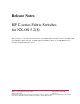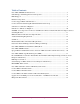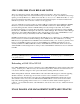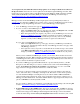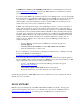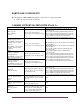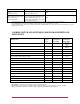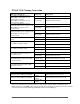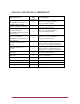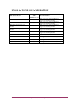Cisco MDS 9000 Family Release Notes for Cisco MDS NX-OS Release 5.2(2d) (OL-25090-04 A0, April 2012)
4 MDS 9000 Series Multilayer Director & Multilayer Fabric Switches Release Notes
As of 1 April, 2010, switch NX-OS software image updates are no longer available for download on
the hp.com website. Customers can receive updates electronically through the HP Support Center. This
replaces the previous software update portal, HP Software Update Manager (SUM), which was available
online within the HP IT Resource Center (ITRC). For details see the HP Support Center FAQs at
http://h20195.www2.hp.com/V2/GetPDF.aspx/c02761338.pdf
HP Support Center works with HP Passport, HP's single-sign-in service spanning many websites at
www.hp.com. You must have a HP Passport account in order to sign-in to the HP Support Center. Follow
the steps below to begin using HP Support Center to receive NX-OS image software updates.
1. Go to the HP Support Center home page at http://www.hp.com/go/hpsc
2. If you do not have a current HP Passport account:
o Click on the Register link at the top of the page. (Or, click on the Register link on the HP
Support Center home page, under "My HP Support Center".)
o Fill in all required fields and complete your profile to create an HP Passport account. (See
Manage your HP Passport Profile for details) You will also be signed-in to HP Support
Center automatically with your new user ID and password. If you are not automatically
signed in, you may return to HP Support Center to sign-in as described below.
If you do have a current HP Passport account:
o Click on the Sign-in link at the top of the page, and enter your HP Passport user ID and
password. (Or, enter this information directly on the HP Support Center home page, under
"My HP Support Center".)
o Once signed-in, review your profile to ensure all fields are accurate and up-to-date. (Click
on the Edit your profile link at the top of the page to access your profile.) Save any new
changes you make. (See Manage your HP Passport Profile for details about your profile.)
When you have established an HP Passport account, you can access all free features and content
within HP Support Center. HP recommends spending a few minutes reviewing the help content for
each HP Support Center feature (see links at the top of this page). HP Passport accounts cannot be
shared - each user should have a separate account.
3. If you have an HP support agreement, HP Care Pack, or product warranty, link it to your HP
Passport account. This will give you access to entitled services and content within HP Support
Center. Click Manage my contracts & warranties in the My HP Support Center section HP
Support Center home page and follow instructions to make these links.
You can choose between a single owner model (where one user is the declared owner and can
elect to share with others) or a multiple ownership model. This decision can be made separately
for each entitlement. Multiple ownership allows anyone with the SAID or HP Care Pack ID to
claim ownership without having any single owner. Ownership model applies to all three types of
HP Support Center Entitlements - warranties, HP Care Packs or support agreements. They can be
put into a SHARE and controlled just like a SAID.
For more details on linking your entitlements, see the HP Support Center FAQs at the following HP
website: http://h20195.www2.hp.com/V2/GetPDF.aspx/c02761338.pdf
4. Former IT Resource Center (ITRC) users: Customers can migrate their old ITRC account user
settings to the new HP Support Center user profile. This ensures that you get access to content and
features such as Support Case Manager, Patch management, Knowledge content, and Software
download and licensing. Click the Start your migration now link in the introductory text or click