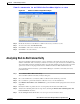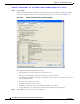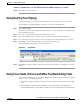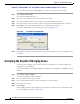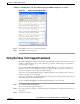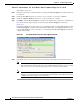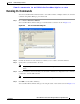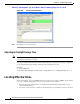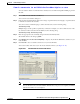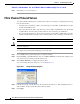Cisco Nexus 5000 Series Switch Fabric Manager Software Configuration Guide, NX-OS 4.0 (OL-16598-01, June 2008)
Send comments to nx5000-docfeedback@cisco.com
31-10
Nexus 5000 Series Switch Fabric Manager Software Configuration Guide
OL-16598-01
Chapter 31 Troubleshooting Your Fabric
Using the Show Tech Support Command
The default is 30 seconds.
Step 4 Select the folder where you want the text files (containing the show tech support command information)
to be written.
Step 5 Check the Save Map check box if you want to save a screenshot of your map as a JPG file.
Step 6 Check the Compress all files as check box to compress the files into a zip file.
Step 7 Click OK to start the show tech support command on the switches that you specified, or click Close to
close the Show Tech Support dialog box without using the show tech support command (see
Figure 31-7).
In the Status column next to each switch, you see a highlighted status. A yellow highlight indicates that
the show tech support command is currently running on that switch. A red highlight indicates an error.
A green highlight like the one shown in Figure 31-7 indicates that the show tech support command has
completed successfully.
Figure 31-7 Successful Results of the show tech support Command
Step 8
If prompted, enter your user name and password in the appropriate fields for the switch in question.
Note In order for Fabric Manager to successfully enter the show tech support command on a switch,
that switch must have this user name and password. Fabric Manager is unable to log into a switch
that does not have a user name and password and an error is returned for that switch.
Note If you would like to view output files of the show tech support command without using Fabric
Manager, open them with any text editor. Each file is named with the switch’s IP address and has
a .TXT extension (for example, 111.22.33.444.txt).