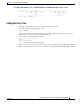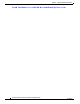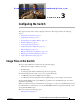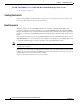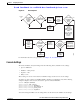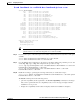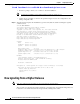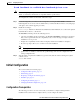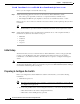Cisco Nexus 5000 Series Switch CLI Software Configuration Guide, NX-OS 4.0(1a)N1 (OL-16597-01, January 2009)
Send feedback to nx5000-docfeedback@cisco.com
3-4
Cisco Nexus 5000 Series Switch CLI Software Configuration Guide
OL-16597-01
Chapter 3 Configuring the Switch
Upgrading the Switch
Upgrading the Switch
Note Users with the network-admin role can upgrade the software image on the switch.
This section includes the following topics:
• Upgrade Procedure Summary, page 3-4
• Detailed Upgrade Procedure, page 3-4
Upgrade Procedure Summary
The following summary procedure describes how to upgrade the switch software:
Step 1 Log in to the console port on the supervisor module.
Step 2 Log in to Cisco.com and download the kickstart and system images to a server.
Step 3 Download the kickstart and system images to the switch using the copy command.
Step 4 Install the images using the install all command.
Caution While the switch performs the installation, all traffic through the switch is disrupted.
Detailed Upgrade Procedure
Caution Upgrading a Cisco Nexus 5000 Series switch disrupts all traffic flow through the switch.
To upgrade the software on the switch, follow these steps:
Step 1 Log in to the switch on the console port connection.
Step 2 Log in to Cisco.com to access the Software Download Center. To log in to Cisco.com, go to the URL
http://www.cisco.com/ and click Log In at the top of the page. Enter your Cisco username and password.
Note Unregistered Cisco.com users cannot access the links provided in this document.
Step 3 Access the Software Download Center using this URL:
http://www.cisco.com/kobayashi/sw-center/index.shtml
Step 4 Navigate to the software downloads for Cisco Nexus 5000 Series switches.
You see links to the download images for the switch.
Step 5 Read the release notes for the related image file.
Step 6 Select and download the kickstart and system software files to a server.
Step 7 Ensure that the required space is available in the bootflash: directory for the image file(s) to be copied.