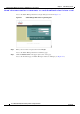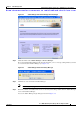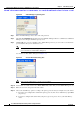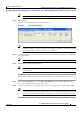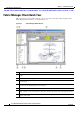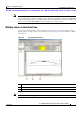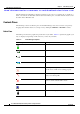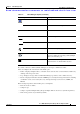Cisco MDS 9000 Family Fabric Manager Quick Configuration Guide (OL-7765-06, November 2007)
Send documentation comments to mdsfeedback-doc@cisco.com
4-5
Cisco MDS 9000 Family Fabric Manager Quick Configuration Guide
OL-7765-06
Chapter 4 Fabric Manager Client
Launching Fabric Manager Client in Cisco SAN-OS Release 3.2(1) and Later
Note If you want a clean discovery, remove the fabric and rediscover it.
Step 13 Click Discover.
You see the Control Panel dialog box shown in Figure 4-6.
Figure 4-6 Control Panel Dialog Box
Note You see a message in the dialog box when the server and client are running on the same
workstation and there are unlicensed fabrics in the database. You also see a message when there
are unmanaged fabrics (the state of the licenses is unknown).
Step 14 Check the check box(es) next to the fabric(s) you want to open in the Select column, or click Discover
to add a new fabric.
Note Only network administrators can continuously manage or unmanage fabrics.
Step 15 Click Open to open the selected fabric(s).
Note If you have an incomplete view of your fabric, rediscover the fabric with a user that has no
VSAN restriction.
To launch Fabric Manager Client from within a running instance of Fabric Manager, follow these steps:
Step 1 Choose File > Open Fabric or click the Open Switch Fabric icon on the Fabric Manager toolbar.
You see the Control Panel dialog box (see Figure 4-6).
Step 2 Check the check box(es) next to the fabric(s) you want to open in the Select column and click Open.
Note Changes made using Fabric Manager are applied to the running configuration of the switches
that you are managing. If you have made changes to the configuration or performed an operation
(such as activating zones), Fabric Manager prompts you to save your changes before you exit.