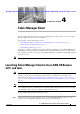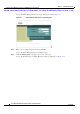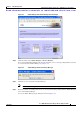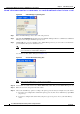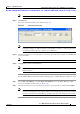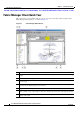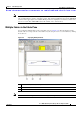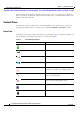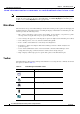Cisco MDS 9000 Family Fabric Manager Quick Configuration Guide (OL-7765-06, November 2007)
Send documentation comments to mdsfeedback-doc@cisco.com
4-4
Cisco MDS 9000 Family Fabric Manager Quick Configuration Guide
OL-7765-06
Chapter 4 Fabric Manager Client
Launching Fabric Manager Client in Cisco SAN-OS Release 3.2(1) and Later
Figure 4-4 Fabric Manager Login Dialog Box
Step 7 Enter the Fabric Manager Server user name and password.
Step 8 Check the Use SNMP Proxy check box if you want Fabric Manager Client to communicate with Fabric
Manager Server through a TCP-based proxy server.
Step 9 Click Login. Once you successfully log in to Fabric Manager Server, you can set the seed switch and
open the fabrics that you are entitled to access.
Note When you launch Fabric Manager Client for the first time or when there are no available fabrics,
you see the Discover New Fabric dialog box.
See the Discover New Fabric dialog box in Figure 4-5.
Figure 4-5 Discover New Fabric Dialog Box
Note Only network administrators can discover new fabrics.
Step 10 Set the fabric seed switch to the Cisco MDS 9000 Family switch that you want Fabric Manager to use.
Step 11 Enter the user name and password for the switch.
Step 12 Choose the Auth-Privacy option according to the privacy protocol that you configured on your switch:
a. If you have not configured the switch with a privacy protocol, then choose Auth-Privacy option MD5
(no privacy).
b. If you have configured the switch with your privacy protocol, please choose your Auth-Privacy
choice.