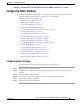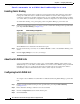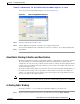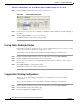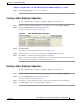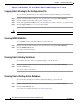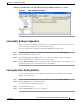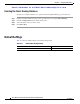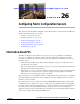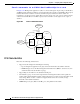Cisco Nexus 5000 Series Switch Fabric Manager Software Configuration Guide, NX-OS 4.0 (OL-16598-01, June 2008)
Send comments to nx5000-docfeedback@cisco.com
25-6
Nexus 5000 Series Switch Fabric Manager Software Configuration Guide
OL-16598-01
Chapter 25 Configuring Fabric Binding
Configuring Fabric Binding
Step 2 Click the Actions tab in the Information pane (see Figure 25-3).
Figure 25-3 Fabric Binding Actions Tab
Step 3
In the Action drop-down list, choose activate or deactivate or force activate for the Fabric Binding on
the switch.
Step 4 Click the Apply Changes icon to save your changes.
The Enabled column for the switch now displays True.
Forcing Fabric Binding Activation
If the database activation is rejected due to one or more conflicts listed in the previous section, you may
decide to proceed with the activation by using the force option.
To forcefully activate the fabric binding database using Fabric Manager, perform this task:
Step 1 Expand a VSAN with fabric binding in the Logical Domains pane. Expand Fabric Binding.
Step 2 Click the Actions tab in the Information pane (see Figure 25-3).
Step 3 In the Action drop-down list, choose forceActivate for the VSAN(s) for which you want to activate
fabric binding.
Step 4 Click Apply Changes to activate fabric binding.
The Enabled column for the switch now displays True.
Copying Fabric Binding Configurations
When you copy the fabric binding configuration, the config database is saved to the running
configuration.
To copy the active database to the config database using Fabric Manager, perform this task:
Step 1 Expand a VSAN with fabric binding in the Logical Domains pane. Expand Fabric Binding.
Step 2 Click the Actions tab in the Information pane.
Step 3 Check the Copy Active to Config check box.