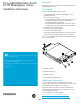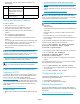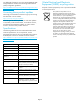Cisco MDS 8Gb Fabric Switch for HP BladeSystem c-Class Installation Instructions (78-19358-01, November 2010)
Page 2
Switch connection identification
Figure 2 shows the external ports for the Cisco MDS 8Gb Fabric
Switch.
Figure 2 External ports
1. Left bank: EXT1, EXT 2, EXT 3, EXT 4
2. Right bank: EXT 5, EXT 6, EXT 7, EXT 8
NOTE: For specific information on the Bladesystem enclosure
internal port mapping, see the setup and installation guide provided
with the enclosure.
Installing the switch
CAUTION: Properly ground yourself before handling the
switch.
IMPORTANT: Populate all the enclosure interconnect bays with
an interconnect module or one of the blank panels provided with
the enclosure.
For help identifying the specific enclosure setup and available
connections, obtain the setup and installation guide provided with
the enclosure, or access it from the HP website:
http://www.hp.com/go/bladesystem/documentation
To install the Cisco MDS 8Gb Fabric Switch in the enclosure:
1. Locate the appropriate interconnect bay at the rear of the
enclosure. See the setup and installation guide provided with the
enclosure.
2. Press the handle latch to release the handle (Figure 3).
Figure 3 Releasing the installation handle
1. Installation handles in latched position
2. Handle latch
3. Installation handle (released)
NOTE: The Cisco MDS 8Gb Fabric Switch is a hot-pluggable
device. The enclosure power may be on or off during installation.
3. Align the Cisco MDS 8Gb Fabric Switch with the appropriate
interconnect bay, according to the specific configuration for the
enclosure. Push the switch firmly into the interconnect bay
(Figure 4).
Figure 4 Installing the switch into an interconnect bay
4. Press the installation handle into the latch to lock the
switch into place.
Verifying the configuration
The Onboard Administrator (OA) is the management module used
to support and manage the HP BladeSystem c-Class enclosure and
all the devices used in the enclosure.
Once the switch is installed in the interconnect bay, the OA verifies
that the switch type matches the mezzanine cards present on the
server blades. If there is no mismatch, the OA powers on the switch.
If the switch does not power on, check the enclosure and switch
status using the OA web interface. For more information and
troubleshooting tips, see the HP BladeSystem Onboard
Administrator User Guide.
1. Locate the LEDs (Figure 5).
Figure 5 Identifying LEDs
1. UID LED 2. Health LED
1
2
196996
scale: 2/3" = 1"
17
18
19
20
!
EXT 7
EXT 6
EXT5
1
2
3
196991
EXT 5
EXT 8
EXT 7
EXT 8
4
EXT 5
Cisco MDS 8Gb Fabric Switch
196998
1
2