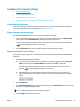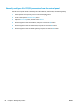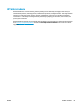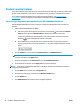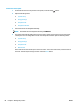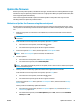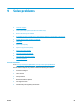HP LaserJet Pro MFP M225, M226 - User Guide
Product security features
The product supports security standards and recommended protocols that help you keep the product secure,
protect critical information on your network, and simplify the way you monitor and maintain the product.
For in-depth information about HP's secure imaging and printing solutions, visit
www.hp.com/go/
secureprinting. The site provides links to white papers and FAQ documents about security features.
Set or change the product password using the HP Embedded Web Server
Use the HP Embedded Web Server to set a password or change an existing password for a product on a
network.
1. Open the HP Embedded Web Server (EWS):
a. LCD control panels: On the product control panel, press the Setup
button. Open the Network
Setup menu and then select Show IP Address to display the IP address or host name.
Touchscreen control panels: From the Home screen on the product control panel, touch the
Network
button to display the IP address or host name.
b. Open a Web browser, and in the address line, type the IP address or host name exactly as it
displays on the product control panel. Press the Enter key on the computer keyboard. The EWS
opens.
2. Click the System tab, and click either the Product Security or the Administration link.
NOTE: If a password has previously been set, you are prompted to provide the password. Enter the
password, and then click the Apply button.
3. Enter the new password in the Password box and in the Confirm Password box.
4. At the bottom of the window, click the Apply button to save the password.
NOTE: For products connected with a USB cable to a Windows computer, use the HP Device Toolbox to
change the product password:
1. Click the Start button, and then click the Programs item.
2. Click your HP product group, and then click the HP Device Toolbox item.
3. Click the System tab.
4. Click Administration, and locate the area to change the password.
84 Chapter 8 Manage the product ENWW