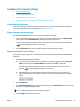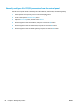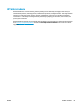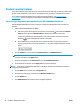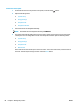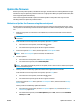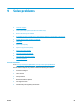HP LaserJet Pro MFP M225, M226 - User Guide
Configure IP network settings
●
Printer sharing disclaimer
●
View or change network settings
●
Rename the product on a network
●
Manually configure IPv4 TCP/IP parameters from the control panel
Printer sharing disclaimer
HP does not support peer-to-peer networking, as the feature is a function of Microsoft operating systems
and not of the HP printer drivers. Go to Microsoft at
www.microsoft.com.
View or change network settings
Use the HP Embedded Web Server to view or change IP configuration settings.
1. LCD control panels: On the product control panel, press the Setup
button. Open the Network Setup
menu and then select Show IP Address to display the IP address or host name.
Touchscreen control panels: From the Home screen on the product control panel, touch the Network
button to display the IP address or host name.
2. Click the Networking tab to obtain network information. Change settings as needed.
Rename the product on a network
If you want to rename the product on a network so that it can be uniquely identified, use the HP Embedded
Web Server.
1. Open the HP Embedded Web Server (EWS):
a. LCD control panels: On the product control panel, press the Setup
button. Open the Network
Setup menu and then select Show IP Address to display the IP address or host name.
Touchscreen control panels: From the Home screen on the product control panel, touch the
Network
button to display the IP address or host name.
b. Open a Web browser, and in the address line, type the IP address or host name exactly as it
displays on the product control panel. Press the Enter key on the computer keyboard. The EWS
opens.
2. Open the System tab.
3. On the Device Information page, the default product name is in the Device Status field. You can change
this name to uniquely identify this product.
NOTE: Completing the other fields on this page is optional.
4. Click the Apply button to save the changes.
ENWW Configure IP network settings 81