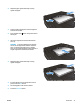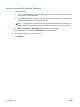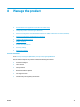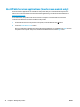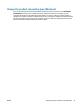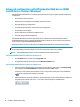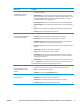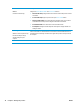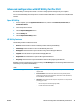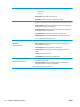HP LaserJet Pro MFP M225, M226 - User Guide
Advanced configuration with HP Utility for Mac OS X
Use the HP Utility to check product status or to view or change product settings from your computer.
You can use the HP Utility when the product is connected with a USB cable or is connected to a TCP/IP-based
network.
Open HP Utility
1. At the computer, open the System Preferences menu, and then click Print & Fax, Print & Scan, or
Printers & Scanners.
2. Select the product in the list.
3. Click the Options & Supplies button.
4. Click the Utility tab.
5. Click the Open Printer Utility button.
HP Utility features
The HP Utility toolbar includes these items:
●
Devices: Click this button to show or hide Mac products found by the HP Utility.
●
All Settings: Click this button to return to the HP Utility main view.
●
HP Support: Click this button to open a browser and go to the HP support Web site.
●
Supplies: Click this button to open the HP SureSupply Web site.
●
Registration: Click this button to open the HP registration Web site.
●
Recycling: Click this button to open the HP Planet Partners Recycling Program Web site.
HP Utility consists of pages that you open by clicking in the All Settings list. The following table describes the
tasks that you can perform with HP Utility.
Menu Description
Information And Support
●
Supplies Status: Show the product supplies status and provides links for ordering
supplies online.
●
Device Information: Show information about the currently selected product,
including the product Service ID (if assigned), the firmware version (FW Version),
the Serial Number, and the IP address.
●
File Upload: Transfer files from the computer to the product. You can upload the
following types of files:
◦
HP LaserJet printer command language (.PRN)
◦
Portable document format (.PDF)
ENWW Advanced configuration with HP Utility for Mac OS X 79