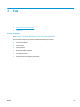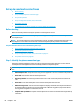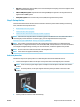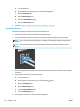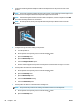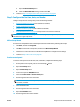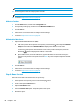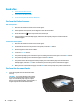HP LaserJet Pro MFP M225, M226 - User Guide
Send a fax
●
Fax from the flatbed scanner
●
Fax from the document feeder
●
Send a fax using the HP software (Windows)
Fax from the flatbed scanner
LCD control panels
1. Place the document face-down on the scanner glass.
2. On the product control panel, use the keypad to enter the fax number.
3.
Press the Start Fax
button. The product starts the fax job.
4. If the document contains multiple pages, follow the control panel prompts to confirm and load
additional pages.
Touchscreen control panels
1. Place the document face-down on the scanner glass.
2. From the Home screen on the product control panel, touch the Fax button.
3. Use the keypad to enter the fax number.
4. Touch the Start Fax button.
5. The product prompts you to confirm that you are sending from the scanner glass. Touch the Yes button.
6. The product prompts you to load the first page. Touch the OK button.
7. The product scans the first page and then prompts you to load another page. If the document has
multiple pages, touch the Yes button. Continue this process until you have scanned all the pages.
8. When you have scanned the last page, touch the No button at the prompt. The product sends the fax.
Fax from the document feeder
1. Insert the originals into the document feeder
face-up.
CAUTION: To prevent damage to the product,
do not use an original that contains correction
tape, correction fluid, paper clips, or staples.
Also, do not load photographs, small originals, or
fragile originals into the document feeder.
70 Chapter 7 Fax ENWW