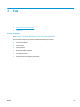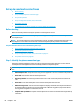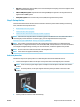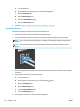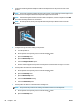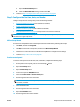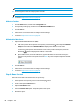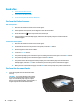HP LaserJet Pro MFP M225, M226 - User Guide
NOTE: The maximum number of characters for the fax number is 20.
11. Use the keypad to enter the company name or header.
NOTE: The maximum number of characters for the fax header is 25.
12. Continue to Step 4: Run a fax test on page 68.
HP Device Toolbox
1. Click the Start button, and then click the Programs item.
2. Click your HP product group, and then click the HP Device Toolbox item.
3. Click the Fax tab.
4. Follow the on-screen instructions to configure the fax settings.
5. Continue to
Step 4: Run a fax test on page 68.
HP Embedded Web Server
1. Open the HP Embedded Web Server (EWS):
a. LCD control panels: On the product control panel, press the Setup
button. Open the Network
Setup menu and then select Show IP Address to display the IP address or host name.
Touchscreen control panels: From the Home screen on the product control panel, touch the
Network
button to display the IP address or host name.
b. Open a Web browser, and in the address line, type the IP address or host name exactly as it
displays on the product control panel. Press the Enter key on the computer keyboard. The EWS
opens.
2. Click the Fax tab.
3. Follow the on-screen instructions to configure the fax settings.
4. Continue to
Step 4: Run a fax test on page 68.
Step 4: Run a fax test
Run a fax test to make sure that the fax is set up correctly.
1. On the product control panel, press or touch the Setup
button.
2. Scroll to and open the Service menu.
3. Open the Fax Service menu.
4. Select the Run Fax Test option. The product prints a test report.
5. Review the report.
68 Chapter 7 Fax ENWW