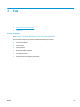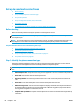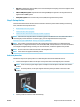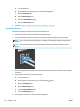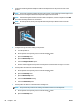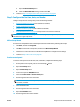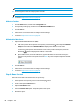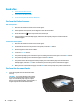HP LaserJet Pro MFP M225, M226 - User Guide
4. Connect the answering machine telephone cable to the telephone-line-out port on the rear of the
product.
NOTE: Connect the answering machine directly to the product, or the answering machine might record
fax tones from a sending fax machine and the product might not receive faxes.
NOTE: If the answering machine does not have a built-in telephone, connect a telephone to the OUT
port on the answering machine for convenience.
NOTE: On some products, the fax port might be above the phone port. Refer to the icons on the
product.
5. Configure the rings to answer setting on the product.
a. Turn the product on.
b. On the product control panel, press or touch the Setup
button.
c. Open the Fax Setup menu.
d. Open the Basic Setup menu.
e. Select the Rings to Answer option.
f. Use the numeric keypad on the product control panel to set the number of rings to 5 or more.
6. Set the product to answer fax calls automatically.
a. On the product control panel, press or touch the Setup
button.
b. Open the Fax Setup menu.
c. Open the Basic Setup menu.
d. Select the Answer Mode setting.
e. Select the Automatic option.
7. Set the product to check for a dial tone before sending a fax.
NOTE: This prevents the product from sending a fax while someone is on the telephone.
a. On the product control panel, press or touch the Setup button.
b. Open the Fax Setup menu.
66 Chapter 7 Fax ENWW