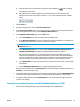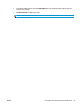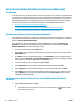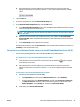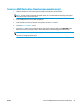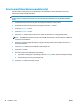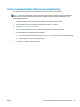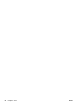HP LaserJet Pro MFP M225, M226 - User Guide
c. Follow the instructions in HP Utility to configure a shared network folder. Click the Help Me Do
This button for detailed instructions.
d. Click the Register My Shared Folder button. The EWS opens.
2. In the EWS, click the Scan tab.
3. On the left navigation pane, click the Network Folder Setup link.
4. Click the New button under Network Folder Configuration.
●
In the Network Folder Information section, enter the Display Name and Network Path. If required,
enter the network Username and Password.
●
In the Secure the Folder Access with a PIN section, enter the PIN.
NOTE: You can assign a 4-digit security PIN to prevent unauthorized persons from saving scans
to the network folder. The PIN must be entered on the product control panel each time a scan is
performed.
●
In the Scan Settings section, adjust the scan settings.
5. Review all the information, then click Save and Test to save the information and test the connection, or
Save Only to save the information only.
NOTE: To create additional network folders, repeat these steps for each folder.
56 Chapter 6 Scan ENWW