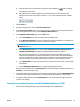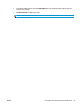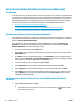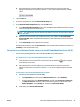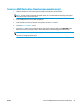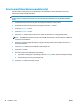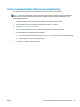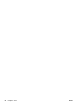HP LaserJet Pro MFP M225, M226 - User Guide
b. Open a Web browser, and in the address line, type the IP address or host name exactly as it
displays on the product control panel. Press the Enter key on the computer keyboard. The EWS
opens.
2. Click the Scan tab.
3. On the left navigation pane, click the Network Folder Setup link.
4. On the Network Folder Configuration page, click the New button.
a. In the Network Folder Information section, enter the Display Name and Network Path. If required,
enter the network Username and Password.
NOTE: The network folder must be shared for this feature to work. It can be shared for only you
or for other users.
b. Optional: To secure the folder from unauthorized access, enter a PIN in the Secure the Folder
Access with a PIN section. This PIN will be required every time someone uses the scan to network
folder feature.
c. In the Scan Settings section, adjust the scan settings.
Review all the information, then click Save and Test to save the information and test the connection, or
Save Only to save the information only.
Set up the Scan to Network Folder feature via the HP Embedded Web Server (OS X)
1. Use one of the following methods to open the Embedded Web Server (EWS) interface.
Use a Web browser to open the HP Embedded Web Server (EWS)
a.
From the Home screen on the product control panel, touch the Network
button to display
the IP address or host name.
b. Open a Web browser, and in the address line, type the IP address or host name exactly as it
displays on the product control panel. Press the return key on the computer keyboard. The EWS
opens.
Use HP Utility to open the HP Embedded Web Server (EWS)
a. Use either of these methods to open HP Utility:
● Open Applications, and then open the Hewlett-Packard folder. Select HP Utility.
● From the Apple menu, open System Preferences, and then select Print & Fax, Print & Scan,
or Printers & Scanners. Select the product from the list of printers in the left pane. Click
Options & Supplies, click the Utility tab, and then click Open Printer Utility.
b. In HP Utility, select Scan to Network Folder.
ENWW Set up Scan to Network Folder (touchscreen models only) 55