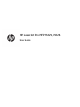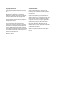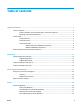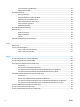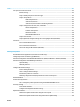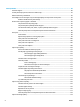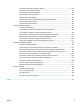HP LaserJet Pro MFP M225, M226 - User Guide
Select the paper type (Windows) ...................................................................................................... 35
Additional print tasks ........................................................................................................................ 35
Print tasks (Mac OS X) .......................................................................................................................................... 36
How to print (OS X) ............................................................................................................................ 36
Automatically print on both sides (OS X) .......................................................................................... 36
Manually print on both sides (OS X) .................................................................................................. 36
Print multiple pages per sheet (OS X) ............................................................................................... 37
Select the paper type (OS X) ............................................................................................................. 37
Additional print tasks ........................................................................................................................ 37
Set up HP Wireless Direct Printing ...................................................................................................................... 38
Mobile printing ..................................................................................................................................................... 39
HP ePrint via email ............................................................................................................................ 39
HP ePrint software ............................................................................................................................ 40
AirPrint ............................................................................................................................................... 40
Use walk-up USB printing (dw models only) ....................................................................................................... 41
5 Copy ........................................................................................................................................................... 43
Make a copy ......................................................................................................................................................... 44
Copy on both sides (duplex) ................................................................................................................................ 45
Copy on both sides automatically ..................................................................................................... 45
Copy on both sides manually ............................................................................................................ 45
6 Scan ........................................................................................................................................................... 47
Scan by using the HP Scan software (Windows) ................................................................................................. 48
Scan by using the HP Scan software (Mac) ......................................................................................................... 49
Set up Scan to E-mail (touchscreen models only) .............................................................................................. 50
Introduction ....................................................................................................................................... 50
Use the Scan to E-Mail Wizard (Windows) ........................................................................................ 50
Set up the Scan to Email feature via the HP Embedded Web Server (Windows) ............................. 50
Set up the Scan to Email feature via the HP Embedded Web Server (OS X) .................................... 51
Set up Scan to Network Folder (touchscreen models only) ............................................................................... 54
Introduction ....................................................................................................................................... 54
Use the Scan to Network Folder Setup Wizard (Windows) ............................................................... 54
Set up the Scan to Network Folder feature via the HP Embedded Web Server (Windows) ............. 54
Set up the Scan to Network Folder feature via the HP Embedded Web Server (OS X) .................... 55
Scan to a USB flash drive (touchscreen models only) ........................................................................................ 57
Scan to email (touchscreen models only) ........................................................................................................... 58
Scan to a network folder (touchscreen models only) ......................................................................................... 59
iv ENWW