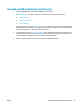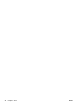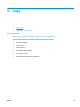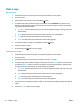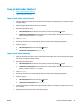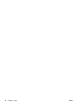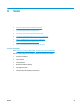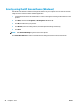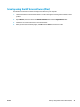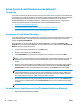HP LaserJet Pro MFP M225, M226 - User Guide
Copy on both sides (duplex)
●
Copy on both sides automatically
●
Copy on both sides manually
Copy on both sides automatically
1. Load the original documents into the document feeder with the first page facing up, and with the top of
the page leading.
2. Adjust the paper guides to fit the size of the document.
3. Open the Copy Settings menu:
●
LCD control panel: On the product control panel, press the Copy Settings
button.
●
Touchscreen control panel: From the Home screen on the product control panel, touch the Copy
button, and then touch the Settings button.
4. Select Two-Sided.
5. Use the arrow buttons to scroll through the options, and then select the appropriate option.
6. Start the copy job:
●
LCD control panel: Press the Start Copy
button.
●
Touchscreen control panel: Touch Start Copy.
Copy on both sides manually
1. Place the document face-down on the scanner glass with the upper-left corner of the page in the upper-
left corner of the glass. Close the scanner.
2. Open the Copy Settings menu:
●
LCD control panel: On the product control panel, press the Copy Settings
button.
●
Touchscreen control panel: From the Home screen on the product control panel, touch the Copy
button, and then touch the Settings button.
3. Select Two-Sided.
4. Use the arrow buttons to scroll through the options, and then select the appropriate option.
5. Start the copy job:
●
LCD control panel: Press the Start Copy
button.
●
Touchscreen control panel: Touch Start Copy.
6. The product prompts to load the next original document. Place it on the glass, and then press or touch
the OK button.
7. Repeat this process until you have scanned the last page.
ENWW Copy on both sides (duplex) 45