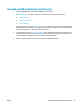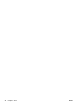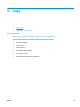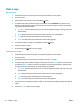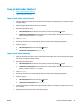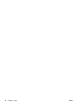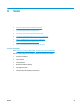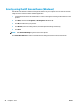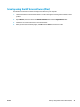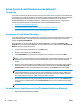HP LaserJet Pro MFP M225, M226 - User Guide
Make a copy
LCD control panel
1. Load the document on the scanner glass according to the indicators on the product.
2. Close the scanner.
3. On the product control panel, press the Copy Menu
button.
4. To optimize copy quality for different types of documents, open the Optimize menu. Use the arrow
buttons to scroll through the options, and then press the OK button to select an option. The following
copy-quality settings are available:
●
Auto Select: Use this setting when you are not concerned about the quality of the copy. This is the
default setting.
●
Mixed: Use this setting for documents that contain a mixture of text and graphics.
●
Text: Use this setting for documents that contain mostly text.
●
Picture: Use this setting for documents that contain mostly graphics.
5. To adjust the number of copies, press the Number of Copies
button.
6. Select the number of copies.
7. Press the Start Copy
button to start copying.
Touchscreen control panel
1. Load the document on the scanner glass according to the indicators on the product.
2. Close the scanner.
3. From the Home screen on the product control panel, touch the Copy button.
4. To optimize copy quality for different types of documents, touch the Settings button, and then scroll to
and touch the Optimize button. Touch the arrow buttons to scroll through the options, and then touch
an option to select it. The following copy-quality settings are available:
●
Auto Select: Use this setting when you are not concerned about the quality of the copy. This is the
default setting.
●
Mixed: Use this setting for documents that contain a mixture of text and graphics.
●
Text: Use this setting for documents that contain mostly text.
●
Picture: Use this setting for documents that contain mostly graphics.
5. Touch the arrows to change the number of copies, or touch the existing number and type the number of
copies.
6. Touch the Start Copy button to start copying.
44 Chapter 5 Copy ENWW