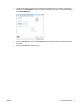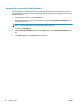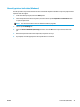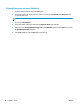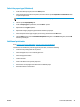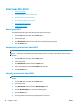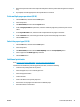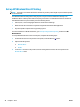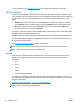HP LaserJet Pro MFP M225, M226 - User Guide
Mobile printing
HP offers multiple Mobile and ePrint solutions to enable wireless printing to an HP printer from a laptop,
tablet, smartphone, or other mobile device. To determine the best choice, go to
www.hp.com/go/
LaserJetMobilePrinting (English only).
●
HP ePrint via email
●
HP ePrint software
●
AirPrint
HP ePrint via email
Use HP ePrint to print documents by sending them as an email attachment to the product's email address
from any email enabled device.
To use HP ePrint, the product must meet these requirements:
●
The product must be connected to a wired or wireless network and have Internet access.
●
HP Web Services must be enabled on the product, and the product must be registered with HP
Connected.
LCD control panel
1. Find the product IP address.
a. On the product control panel, press the Setup
button.
b. Open the following menus:
●
Network Setup
●
Show IP Address
2. To open the HP Embedded Web Server, enter the product IP address into the address line of a Web
browser on the computer.
3. Click the HP Web Services tab on the HP Embedded Web Server, and then click Enable. The product
enables Web Services, and then prints an information page.
The information page contains the printer code that you use to register your HP product at HP
Connected.
4. Go to
www.hpconnected.com to create an HP ePrint account and complete the setup process.
Touchscreen control panel
1. From the Home screen on the product control panel, touch the Web Services
button.
2. Touch the Enable Web Services button. The product enables Web Services, and then prints an
information page.
The information page contains the printer code that you use to register your HP product at HP
Connected.
3. Go to
www.hpconnected.com to create an HP ePrint account and complete the setup process.
ENWW Mobile printing 39