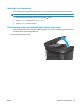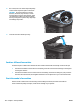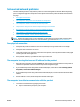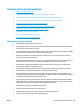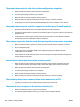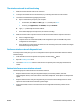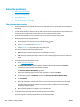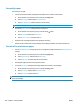HP LaserJet Pro MFP M225, M226 - User Guide
Fax quality is poor
Fax is blurry or too light.
●
Increase fax resolution when sending faxes. Resolution does not affect received faxes.
1. On the product control panel, press or touch the Setup
button.
2. Select Fax Setup, and then select Advanced Setup.
3. Select Fax Resolution, and then select the correct setting.
NOTE: Increasing resolution slows transmission speed.
●
Turn on the Error Correction setting from the control panel.
1. On the product control panel, press or touch the Setup
button.
2. Select Service, and then select Fax Service.
3. Select Error Correction, and then select On.
●
Check the toner cartridge and replace the cartridge if necessary.
●
Ask the sender to darken the contrast setting on the sending fax machine, and then resend the fax.
Fax cuts off or prints on two pages
●
Set the Default Paper Size setting. Faxes print on a single size of paper based on the Default Paper Size
settings.
1. On the product control panel, press or touch the Setup
button.
2. Select System Setup, and then select Paper Setup.
3. Select Paper Size, and then select the correct setting.
●
Set the paper type and size for the tray used for faxes.
●
Turn on the Fit to Page setting to print longer length faxes on letter or A4 size paper.
1. On the product control panel, press or touch the Setup
button.
2. Select Fax Setup, and then select Advanced Setup.
3. Select Fit to Page, and then select On.
NOTE: If the Fit to Page setting is off and the Default Paper Size setting is set to Letter, a Legal-size original
prints on two pages.
130 Chapter 9 Solve problems ENWW