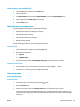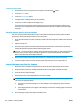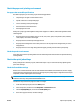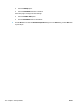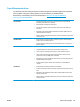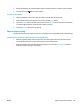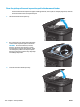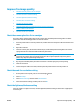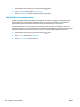HP LaserJet Pro MFP M225, M226 - User Guide
Improve copy and scan quality
Check the scanner glass for dirt and smudges
Over time, specks of debris might collect on the scanner glass and white plastic backing, which can affect
performance. Use the following procedure to clean the scanner.
1. Press the power button to turn the product off, and then disconnect the power cable from the electrical
outlet.
2. Open the scanner lid.
3. Clean the scanner glass and the white plastic backing underneath the scanner lid with a soft cloth or
sponge that has been moistened with nonabrasive glass cleaner.
CAUTION: Do not use abrasives, acetone, benzene, ammonia, ethyl alcohol, or carbon tetrachloride on
any part of the product; these can damage the product. Do not place liquids directly on the glass or
platen. They might seep and damage the product.
4. Dry the glass and white plastic parts with a chamois or a cellulose sponge to prevent spotting.
5. Connect the power cable to an outlet, and then press the power button to turn the product on.
Check the paper settings
1. On the product control panel, press or touch the Setup button.
2. Open the System Setup menu.
3. Open the Paper setup menu.
4. Select the tray from the list.
5. Select Paper Type and then select the type of paper that is in the tray.
6. Select Paper Size and then select the size of paper that is in the tray.
Optimize for text or pictures
The following copy-quality settings are available:
●
Auto Select: Use this setting when you are not concerned about the quality of the copy. This is the
default setting.
●
Mixed: Use this setting for documents that contain a mixture of text and graphics.
●
Text: Use this setting for documents that contain mostly text.
●
Picture: Use this setting for documents that contain mostly graphics.
LCD control panel
1. Load the document on the scanner glass according to the indicators on the product.
2. On the product control panel, press the Copy Menu
button.
3. Select the Optimize menu.
116 Chapter 9 Solve problems ENWW