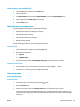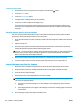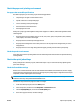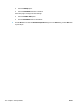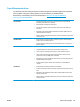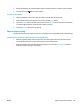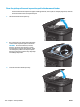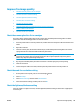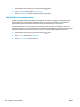HP LaserJet Pro MFP M225, M226 - User Guide
Check the paper and printing environment
Use paper that meets HP specifications
Use different paper if you are having any of the following problems:
●
The printing is too light or seems faded in areas.
●
Specks of toner are on the printed pages.
●
Toner is smearing on the printed pages.
●
Printed characters seem misformed.
●
Printed pages are curled.
Always use a paper type and weight that this product supports. In addition, follow these guidelines when
selecting paper:
●
Use paper that is of good quality and free of cuts, nicks, tears, spots, loose particles, dust, wrinkles,
voids, staples, and curled or bent edges.
●
Use paper that has not been previously printed on.
●
Use paper that is designed for use in laser printers. Do not use paper that is designed only for use in
inkjet printers.
●
Use paper that is not too rough. Using smoother paper generally results in better print quality.
Check the product environment
Verify that the product is operating within the environmental specifications listed in the product Warranty
and Legal Guide.
Check other print job settings
When printing from a software program, follow these steps to try to resolve the issue by adjusting other
print-driver settings.
Check the EconoMode settings
HP does not recommend the full-time use of EconoMode. If EconoMode is used full-time, the toner supply
might outlast the mechanical parts in the toner cartridge. If print quality begins to degrade and is no longer
acceptable, consider replacing the toner cartridge.
NOTE: This feature is available with the PCL 6 print driver for Windows. If you are not using that driver,
enable the feature by using the HP Embedded Web Server.
Follow these steps if the entire page is too dark or too light.
1. From the software program, select the Print option.
2. Select the product, and then click the Properties or Preferences button.
3. Click the Paper/Quality tab, and locate the Print Quality area.
4. If the entire page is too dark, use these settings:
ENWW Improve print quality 113