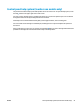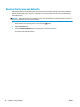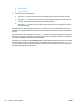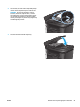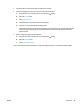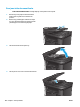HP LaserJet Pro MFP M225, M226 - User Guide
Clear jams
Jam locations
2
1
3
1 Document feeder See Clear jams in the document feeder on page 100.
2 Toner-cartridge area and output bin See
Clear jams in the toner-cartridge area on page 102 and
Clear jams in the output bin on page 105.
3 Duplex area See
Clear jams in the duplexer on page 108.
Experiencing frequent or recurring paper jams?
Follow these steps to solve problems with frequent paper jams. If the first step does not resolve the problem
continue with the next step until you have resolved the problem.
1. If paper has jammed in the product, clear the jam and then print a configuration page to test the
product.
2. Check that the tray is configured for the correct paper size and type on the product control panel. Adjust
paper settings if necessary.
a. On the product control panel, press or touch the Setup
button.
b. Open the System Setup menu.
c. Open the Paper setup menu.
d. Select the tray from the list.
e. Select Paper Type and then select the type of paper that is in the tray.
f. Select Paper Size and then select the size of paper that is in the tray.
98 Chapter 9 Solve problems ENWW