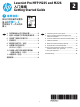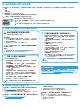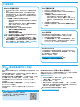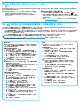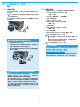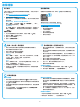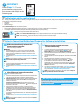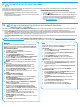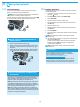HP LaserJet Pro MFP M225, M226-Getting Started Guide
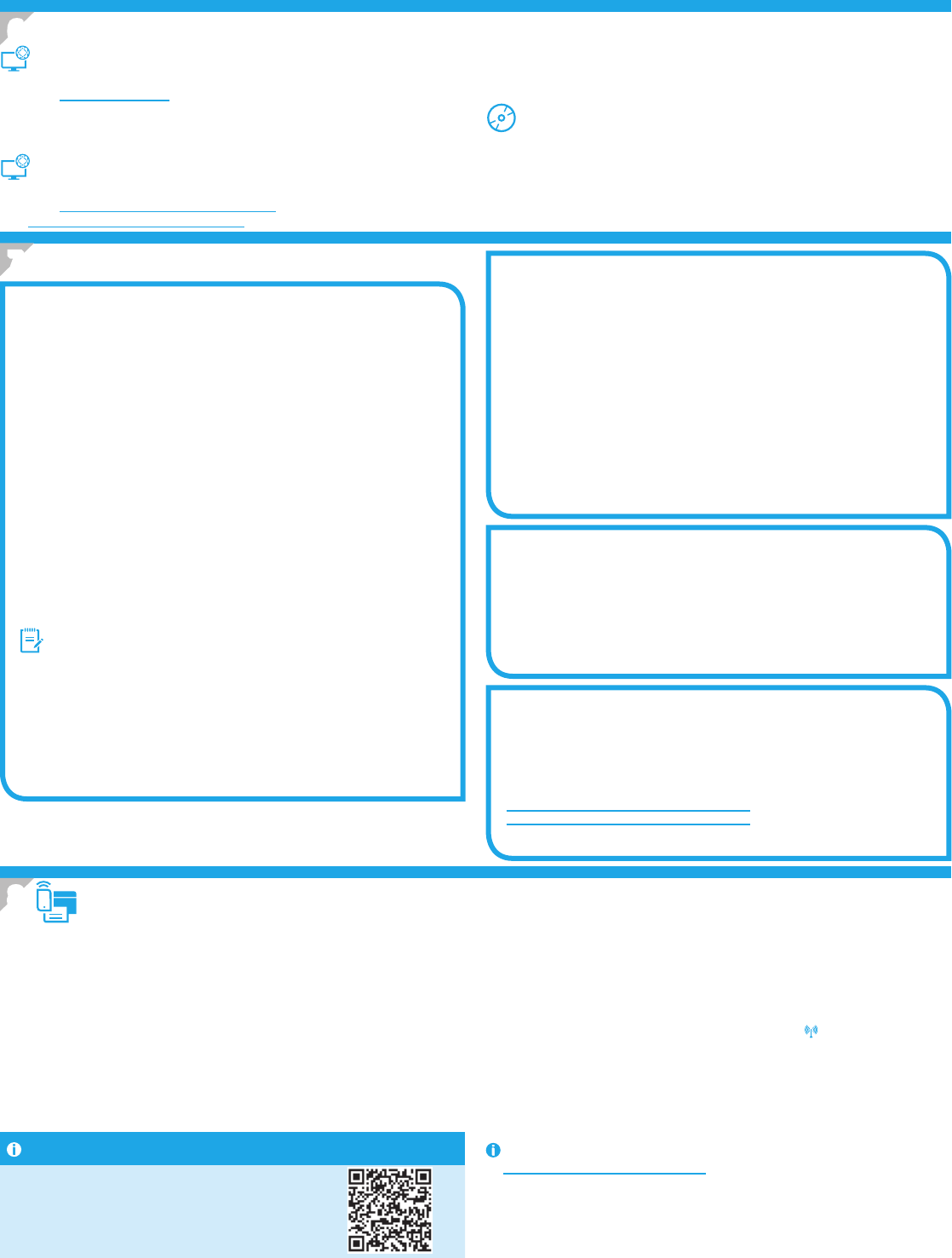
8
Windows full solution
1. Insert the printer CD into the computer, or launch the software
installationledownloadedfromtheWeb.
2. The software installer detects the language of the operating
system, and then it displays the main menu of the installation
program in the same language. When installing from the CD, if
the installer program does not start after 30 seconds, browse the
CDdriveonthecomputerandlaunchthelenamedSETUP.EXE.
3. The Software Selection screen details the software to be
installed.
• The recommended software installation includes the print
driver and software for all available printer features.
• To customize the software installed, click the Customize
software selectionslink.Whennished,clicktheNext button.
4. Follow the on-screen instructions to install the software.
5. When prompted to select a connection type, select the
appropriateoptionforthetypeofconnection:
• Directly connect this computer using a USB cable
• Connect through a network
• Help me set up a rst-time wireless connection
NOTE: When connecting through a network, the easiest way to
detect the printer is to select Automatically nd my printer on
the network.
6. (Optional) For wireless models only, at the end of the software
installation process, set up fax and scan features by using the
Fax Setup Wizard, Scan to E-mail Wizard, and the Scan to
Network Folder Wizard.Thisisaconvenientwaytocongure
these features. See “10. Set up scan features for printers
on a network (wireless models only - optional)” for more
information.
OS X full solution
1. Launchthesoftwareinstallation.dmglethatyoudownloaded
from the Web.
2. The software installer detects the language of the operating
system, and then it displays the main menu of the installation
program in the same language.
3. The Installation Options screen details the software to be
installed.
• For a standard installation, click the Install button now.
• For a custom installation, click the Customize button. On the
screen that opens, select the components to install, and then
click the Install button.
4. Follow the on-screen instructions to install the software.
5. At the end of the software installation process, use the
HPUtilitySetup Assistanttocongureprinteroptions.
OS X basic installation
To install basic print and fax drivers without running the HP full solu-
tion software from CD or hp.comdownload,followthesesteps:
1. Connect the printer to the computer or network.
2. From System Preferences, click Printers and Scanners, then
the plus button on the bottom left, and select M225 or M226
using the driver named either AirPrint or HP Printer.
Readiris Pro for HP
Download this free software to enable extra scanning features,
including Optical Character Recognition (OCR). During software
installation, click the More Options item in the left pane, and then
select Web Support to download this software.
To download the software from the Web, go to
www.hp.com/support/colorljMFPM225 or
www.hp.com/support/colorljMFPM226., select Drivers, and then
click Software & Firmware.
To print from a phone or tablet, connect the device to the same wireless
network as the printer.
Apple iOS devices (AirPrint):Opentheitemtoprint,andselecttheAction
icon. Select Print, select the printer, and then select Print.
Newer Android devices (4.4 or newer):Opentheitemtoprint,andselectthe
Menu button. Select Print, select the printer, and select Print.
Some devices require downloading the HP Print Service plugin app from the
Google Play store.
Older Android Devices (4.3 or older):DownloadtheHPePrintappfromthe
Google Play store.
Windows Phone:DownloadtheHPAiORemoteappfromtheWindowsStore.
Learn More About Mobile Printing
To learn more about other mobile printing
options, including additional ePrint solutions,
scan the QR code, or see the “Mobile printing”
section of the user guide.
HP Wireless Direct (nw and dw wireless models only)
HP Wireless Direct enables close-proximity printing from a wireless mobile
device directly to an HP Wireless Direct-enabled printer without requiring a
connection to a network or the Internet.
Enable HP Wireless Direct
1. On the printer control panel, touch the Wireless
button. Touch
Wireless Menu, and then touch Wireless Direct.
2. Touch On/O, and then touch On.
3. For secure printing, touch Security, and then touch On. Note the
passphrase that displays. Use this passphrase to allow access to the
mobile devices.
To allow unsecured printing, touch Security, and then touch O.
For more information on wireless printing and wireless setup, go to
www.hp.com/go/wirelessprinting.
Method 1: Download from HP Easy Start (Windows
and OS X)
1. Go to 123.hp.com/laserjet, and click Download.
2. Followtheonscreeninstructionsandpromptstosavetheletothecomputer.
3. Launchthesoftwarelefromthefolderwherethelewassaved,andcontinue
with “7. Install the software.”
Method 2: Download from printer support Web site
(Windows and OS X)
1. Go to www.hp.com/support/colorljMFPM225 or
www.hp.com/support/colorljMFPM226.
2. Select Software and drivers.
3. Download the software for your printer model and operating system.
4. Launchtheinstallationlebyclickingonthe.exeor.zipleasnecessary.
Method 3: Install from the printer CD
(Windows only)
ForWindows,thesoftwareinstallationlesareprovidedontheCDthatcamewiththe
printer.
ForOSX,theinstallerleontheCDincludesalinktodownloadthelesfromtheWeb.
1. Insert the printer CD into the computer.
2. Continue with “7. Install the software.”
6.
Locate or download the software installation les
7.
Install the software
8.
Mobile and wireless printing (optional)