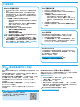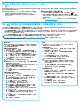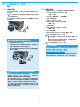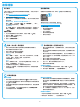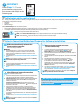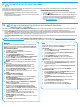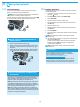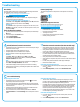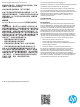HP LaserJet Pro MFP M225, M226-Getting Started Guide
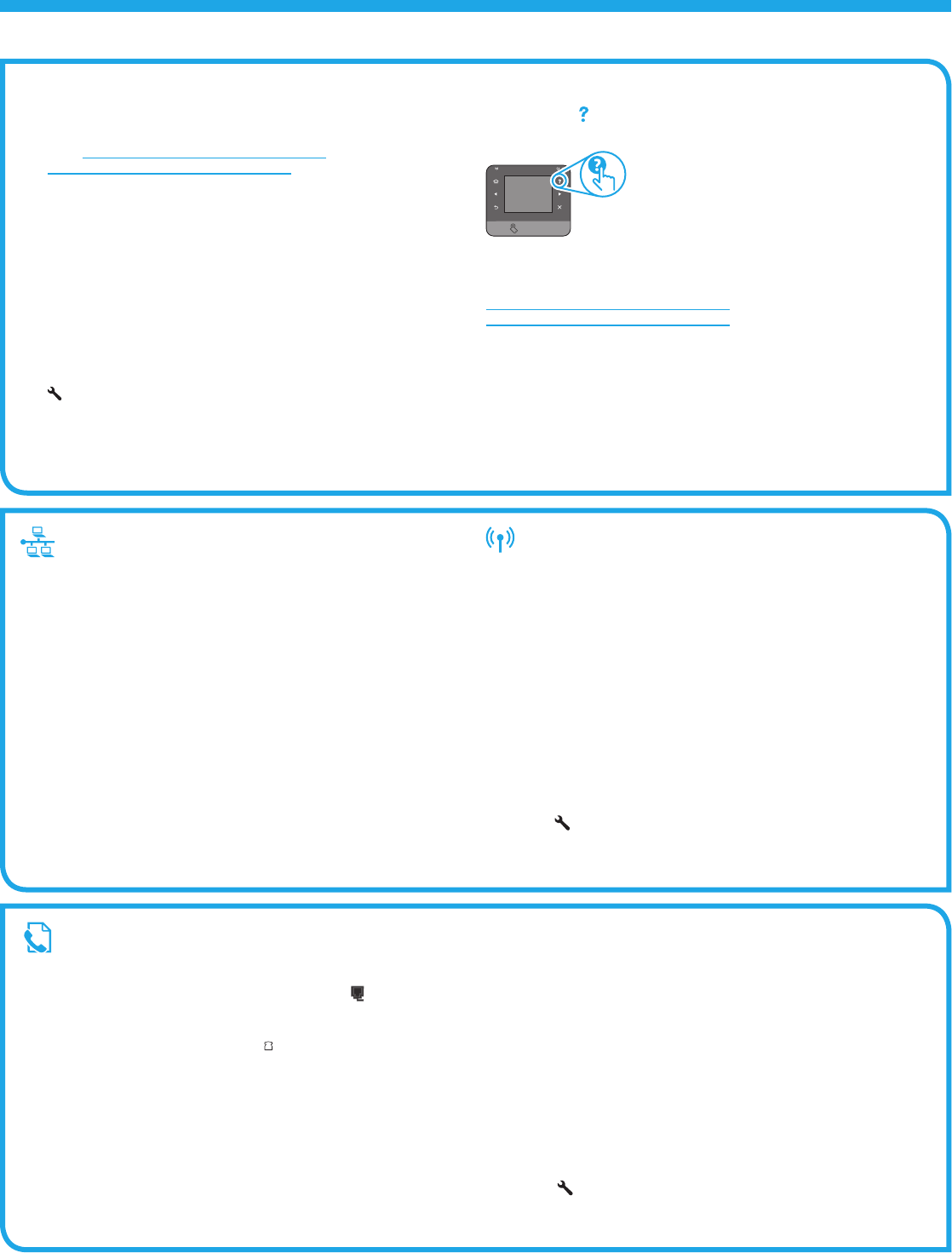
11
Troubleshooting
Wired (Ethernet) network connection
• Verify that the printer is attached to the correct network port using a
cable of the correct length.
• Verify the lights next to the network port are lit.
• Verify the print driver is installed on the computer.
• Testthenetworkconnectionbypingingthenetwork:
Windows
Click Start > Run. Type cmd, and press Enter. Type ping,
type a space, type the printer IP address, and then press Enter.
Example IP address:192.168.0.1
OS X
Open the Network Utility, and type the IP address in the ping pane.
Press Enter. Example IP address:192.168.0.1
• If the window displays round-trip times, the network is working.
• If the ping does not work, try restarting the printer and recheck all of
the connection steps.
Wireless network connection (wireless models only)
• Verify that the network cable is not connected. The printer cannot
connect to a wireless network when a network cable is connected.
• Verify that the printer and wireless router are turned on and have
power. Also make sure the wireless switch is turned on.
• Verify that the printer is within the range of the wireless network.
For most networks, the printer must be within 30 m (100 ft) of the
wireless access point (wireless router).
• Verify the print driver is installed on the computer.
• Verify that the computer and printer connect to the same wireless
network.
• For Mac, verify that the wireless router supports Bonjour.
• Restart the wireless router.
Perform the wireless diagnostic test
1. From the Home screen on the printer control panel, touch the
Setup
button.
2. Select Self Diagnostics, and then select Run Wireless Test.
Fax troubleshooting
Verify the physical connection
• Verify that the phone cord is connected to the fax
port on the
back of the printer and to the wall jack.
• For an extension phone or other additional device, verify the phone
cord is connected to the telephone
port on the back of the printer
and to the device.
• If outgoing phone calls fail because no dial tone is detected or the
lineisbusy,connecttoadierentphoneline.
• ForFaxoverIPservice,reducethefaxspeedandturnoError
Correction Mode from the Fax Settings menu on the printer control
panel.
Verify the printer fax settings
• To use a voice-mail service from the phone company or service
provider, make sure that the printer Rings to Answer setting is set to
be fewer rings than the telephone answering machine.
• If multiple phone numbers are assigned to the same physical phone
line and the line is shared by multiple devices, make sure that the
printer is set to the correct distinctive ring setting. Use a setting in
which the printer answers faxes and ignores other ring types.
• ConguringtheFaxSpeedsettingtoMedium(V.17)orSlow(V.29)
can also improve your ability to send a fax.
Perform the fax diagnostic test
1. From the Home screen on the printer control panel, touch the
Setup
button.
2. Select Self Diagnostics, and then select Run Fax Test.
User Guide
The User Guide includes printer usage and troubleshooting information.
ItisavailableontheprinterCDandontheWeb:
1. Go to www.hp.com/support/colorljMFPM225 or
www.hp.com/support/colorljMFPM226.
2. Click Manuals.
For Windows, the User Guide is copied to the computer during the
recommended software installation.
Windows
®
XP, Windows Vista
®
, and Windows
®
7
Click Start, select Programs or All Programs, select HP, select the
folder for the HP printer, and then select Help.
Windows
®
8
On the Start screen, right-click an empty area on the screen, click
All Apps on the app bar, click the icon with the printer’s name, and
then select Help.
Check for rmware updates
1. From the Home screen on the printer control panel, touch the Setup
button.
2. Scroll to and open the Service menu.
3. Select LaserJet Update.
4. Select Check for Updates Now.
Control panel help
Touch the Help button on the printer control panel to access help
topics.
Additional support resources
ForHP’sall-inclusivehelpfortheprinter,goto:
www.hp.com/support/colorljMFPM225 or
www.hp.com/support/colorljMFPM226
• Solve problems
• Findadvancedcongurationinstructions
• Download software updates
• Join support forums
• Find warranty and regulatory information
• Mobile printing resources