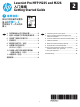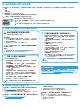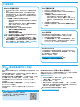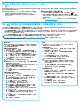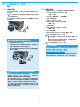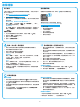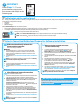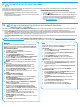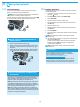HP LaserJet Pro MFP M225, M226-Getting Started Guide

10
Connect the printer
The printer is an analog device. HP recommends using the
printer on a dedicated analog telephone line.
NOTE: Some countries/regions might require an adapter for
the phone cord that came with the printer.
Connect the phone cord that came with the printer to the Fax
port on the printer and to the telephone jack on the wall.
How do I connect an answering machine or
extension phone?
1. Remove the plug from the phone port .
2. Disconnect the answering machine phone cord from the
phone jack, and then connect it to the phone port
on
the printer.
3. Connect the phone cord that came with the printer to the fax
port
on the printer and to the telephone jack on the wall.
2
3
3
1
How do I set up HP printers in digital phone
environments?
HPprintersaredesignedspecicallyforusewithtraditionalanalog
phone services. For a digital phone environment (such as DSL/
ADSL,PBX,ISDN,orFoIP),digital-to-analogltersorconverters
might be necessary when setting up the printer for fax.
Note: Depending on the phone company, the printer might not be
compatible with all digital service lines or providers, in all digital
environments, or with all digital-to-analog converters. Contact the
phone company to determine which setup options are best.
Note: When setting up ring pattern detection in a PBX phone
systemthathasdierentringpatternsforinternalandexternal
calls, make sure to dial the printer fax number using an external
number for recording the ring pattern.
Congure the printer
Conguringthefaxtime,date,andheadersettingsisrequired
to use the fax feature.
1. From the Home screen on the printer control panel, touch
the Setup
button.
2. Select Fax Setup, and then select Basic Setup.
3. Select Time/Date.
4. Select the 12-hour clock or 24-hour clock.
5. Use the keypad to enter the current time, and then touch
the OK button.
6. Select the date format.
7. Use the keypad to enter the current date, and then touch
the OK button.
8. Select Fax Header.
9. Use the keypad to enter the fax number, and then touch the
OK button.
NOTE: The maximum number of characters for the fax
number is 20.
10. Use the keypad to enter your company name or header, and
then touch the OK button.
To enter special characters that are not on the standard
keypad, touch the @#$ button to open a keypad that
contains special characters.
NOTE: The maximum number of characters for the fax
header is 40.
Learn more!
For more information about other ways to send faxes,
suchasschedulingafaxtobesentlaterorsendingfaxes
fromacomputer,seetheUserGuide
www.hp.com/support/colorljMFPM225 or
www.hp.com/support/colorljMFPM226.
Forinformationaboutconguringtheprinterasastand-
alone fax machine, or for use with an answering machine
orextensionphone,seetheUserGuideontheprinterCD.
11.1 11.2
11.
Set up fax (optional)