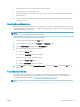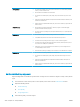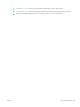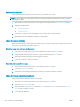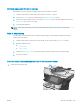HP LaserJet Enterprise Flow MFP M525 - User Guide
●
Do not place the product in a conned space, such as a cabinet.
●
Place the product on a sturdy, level surface.
●
Remove anything that is blocking the vents on the product. The product requires good air ow on all sides,
including the top.
●
Protect the product from airborne debris, dust, steam, grease, or other elements that can leave residue
inside the product.
Check the EconoMode settings
HP does not recommend the full-time use of EconoMode. If EconoMode is used full-time, the toner supply might
outlast the mechanical parts in the toner cartridge. If print quality begins to degrade and is no longer acceptable,
consider replacing the toner cartridge.
NOTE: This feature is available with the PCL 6 print driver for Windows. If you are not using that driver, you can
enable the feature by using the HP Embedded Web Server.
Follow these steps if the entire page is too dark or too light.
1. From the software program, select the Print option.
2. Select the product, and then click the Properties or Preferences button.
3. Click the Paper/Quality tab, and locate the Print Quality area.
4. If the entire page is too dark, use these settings:
●
Select the 600 dpi option.
●
Select the EconoMode check box to enable it.
If the entire page is too light, use these settings:
●
Select the FastRes 1200 option.
●
Clear the EconoMode check box to disable it.
5. Click the OK button to close the Document Properties dialog box. In the Print dialog, click the OK button to
print the job.
Try a dierent print driver
Try using a dierent print driver if you are printing from a software program and the printed pages have
unexpected lines in graphics, missing text, missing graphics, incorrect formatting, or substituted fonts. The
following print drivers are available at www.hp.com/go/ljowMFPM525_software.
NOTE: For Mac OS X, the product uses the Postscript print driver. It also use HP ePrint and HP ePrint Software.
ENWW Improve print quality 257