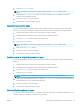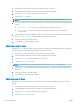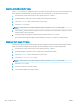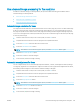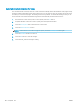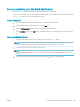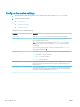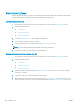HP LaserJet Enterprise Flow MFP M525 - User Guide
Use the Job Build mode for faxes
Use the Job Build feature to combine several sets of original documents into one fax job. Also use this feature to
fax an original document that has more pages than the document feeder can accommodate at one time.
1. From the Home screen on the product control panel, touch the Fax button.
2. Complete the elds on the rst screen to specify the fax recipient information.
3. Touch the More Options button at the bottom of the screen.
4. Touch the Job Build button.
NOTE: If the button is not on the rst page of options, touch the More Options button again.
5. Touch the Start button. After each page is scanned, or when the document feeder is empty, the control
panel prompts you for more pages.
6. If the job contains more pages, load the next page, and then touch the Scan button.
The product temporarily saves all the scanned images. Touch the Finish button to complete the job.
Suppress blank pages for faxes
You can instruct the product to exclude blank pages in the original document from the faxed image. By default,
the product includes all pages in faxed images. Use the following procedure to suppress blank pages:
1. From the Home screen on the product control panel, touch the Fax button.
2. Complete the elds on the rst screen to specify the fax recipient information.
3. Touch the More Options button at the bottom of the screen.
4. Touch the Blank Page Suppression button.
NOTE: If the button is not on the rst page of options, touch the More Options button again.
5. Select the Enabled option.
6. Touch the OK button to save the changes.
7. Touch the Start button to begin scanning.
180 Chapter 8 Fax ENWW