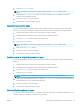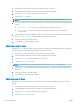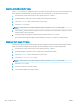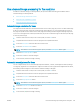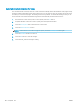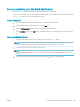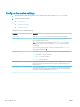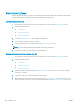HP LaserJet Enterprise Flow MFP M525 - User Guide
NOTE: If the button is not on the rst page of options, touch the More Options button again.
5. Adjust the Darkness slider to the left to decrease the darkness, or adjust it to the right to increase the
darkness.
6. Touch the OK button to save the changes.
7. Touch the Start button to begin scanning.
Adjust contrast for faxes
Adjust the Contrast setting to increase or decrease the dierence between the lightest and the darkest color on
the page.
1. From the Home screen on the product control panel, touch the Fax button.
2. Complete the elds on the rst screen to specify the fax recipient information.
3. Touch the More Options button at the bottom of the screen.
4. Touch the Image Adjustment button.
NOTE: If the button is not on the rst page of options, touch the More Options button again.
5. Adjust the Contrast slider to the left to decrease the contrast, or adjust it to the right to increase the
contrast.
6. Touch the OK button to save the changes.
7. Touch the Start button to begin scanning.
Clean up the background for faxes
Adjust the Background Cleanup setting to remove faint colors from the background of scanned images. For
example, if the original document is printed on colored paper, use this feature to lighten the background without
aecting the darkness of the image.
1. From the Home screen on the product control panel, touch the Fax button.
2. Complete the elds on the rst screen to specify the fax recipient information.
3. Touch the More Options button at the bottom of the screen.
4. Touch the Image Adjustment button.
NOTE: If the button is not on the rst page of options, touch the More Options button again.
5. Adjust the Background Cleanup slider to the right to clean the background.
6. Touch the OK button to save the changes.
7. Touch the Start button to begin scanning.
ENWW Use image-processing features for fax send jobs 179