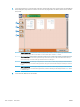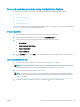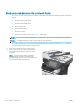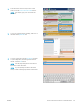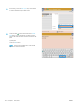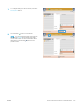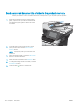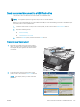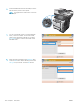HP LaserJet Enterprise Flow MFP M525 - User Guide
5. Touch the view button to open the multi-page view. In the multi-page view, several options are available for
manipulating the pages in the document. Touch one of the pages in the document-preview area to enable
the options.
1
2
3
4
1 Append pages button: Use this button to add more pages to the document. Touch the append pages button, and then
place additional pages in the document feeder or on the scanner glass. Touch the Scan button.
2 Move pages button: Touch the page or pages that you want to move. To select a range of pages, touch the rst and last
pages in the range. Touch the move pages button. Page-insert buttons appear on the screen that indicate where you
can move the pages. Touch one of the page-insert buttons to move the pages.
3 Rotate pages button: Touch the page or pages that you want to rotate. To select a range of pages, touch the rst and
last pages in the range. Touch the rotate pages button. The pages rotate clockwise 90 degrees each time you touch the
button.
4 Delete pages button: Touch the page or pages that you want to delete. To select a range of pages, touch the rst and
last pages in the range. Touch the delete pages button, and then in the dialog box that displays touch the Delete button
to delete the pages.
6. Touch the Start button to save the le.
148 Chapter 7 Scan/send ENWW