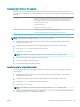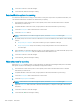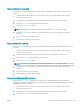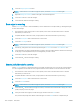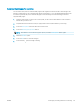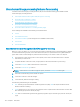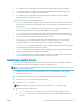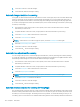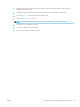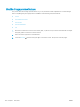HP LaserJet Enterprise Flow MFP M525 - User Guide
6. Touch the OK button to save the changes.
7. Touch the Start button to begin scanning.
Automatic image orientation for scanning
For original documents that have at least 100 characters of text on the page, the product can detect which edge
is the top of the page, and it orients the scanned images appropriately. If you scan several pages and some of
the pages are upside-down in relation to the other pages, the resulting scanned image has all pages right-side-
up. If some of the pages have a landscape orientation, the product rotates the image so that the top of the page
is at the top of the image.
1. From the Home screen on the product control panel, scroll to and touch the button for the scan/send
feature that you want to use.
2. Complete the elds on the rst screen, as appropriate for the scan/send feature you are using.
3. Touch the More Options button at the bottom of the screen.
4. Touch the Content Orientation button.
NOTE: If the button is not on the rst page of options, touch the More Options button again.
5. Select the Automatically detect option.
6. Touch the OK button to save the changes.
7. Touch the Start button to begin scanning.
Automatic tone adjustment for scanning
You can congure the product to automatically adjust the darkness, contrast, and background cleanup settings
on a page-by-page basis. For example, if the original document has some pages that are lighter than the others,
the resulting scanned image has a more uniform darkness setting for all pages.
1. From the Home screen on the product control panel, scroll to and touch the button for the scan/send
feature that you want to use.
2. Complete the elds on the rst screen, as appropriate for the scan/send feature you are using.
3. Touch the More Options button at the bottom of the screen.
4. Touch the Image Adjustment button.
NOTE: If the button is not on the rst page of options, touch the More Options button again.
5. Touch the Automatic Tone check box to select it.
6. Touch the OK button to save the changes.
7. Touch the Start button to begin scanning.
Automatic misfeed detection for scanning (HP EveryPage)
The document feeder for this product has a sensor that automatically detects the thickness of the pages as they
enter the scanning mechanism. If the sensor detects two or more pieces of paper at one time, the product stops
and alerts you to remove the pages. The setting is turned on by default. To override the setting so that you can
scan heavy paper or documents such as folded booklets through the document feeder, follow these instructions:
144 Chapter 7 Scan/send ENWW