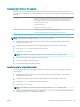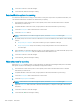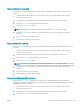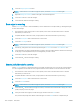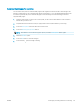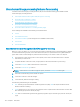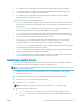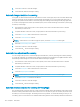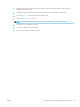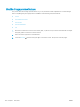HP LaserJet Enterprise Flow MFP M525 - User Guide
●
MTIFF: MTIFF stands for multi-page TIFF. This le type saves multiple scanned pages in a single le.
●
XPS: XPS (XML Paper Specication) creates an XAML le that preserves the original formatting of the
document and supports color graphics and embedded fonts.
●
PDF/A: PDF/A is a type of PDF designed for long-term archival of electronic documents. All format
information in the document is self-contained.
This product also supports the following OCR le types:
●
Text (OCR): Text (OCR) creates a text le by using optical character recognition (OCR) to scan the original. A
text
le can be opened in any word processing program. The formatting of the original will not be saved
using this option.
●
Unicode Text (OCR): Unicode Text (OCR) is an industry standard used to consistently represent and
manipulate text. This le type is useful for internationalization and localization.
●
RTF (OCR): RTF (OCR) creates a rich text format (RTF) le by using optical character recognition (OCR) to
scan the original. RTF is an alternative text format that can be opened by most word processing programs.
Some of the formatting of the original will be saved using this option.
●
Searchable PDF (OCR): Searchable PDF (OCR) creates a searchable PDF le by using optical character
recognition (OCR) to scan the original. When a document is scanned in this way, you can use Adobe
Acrobat® Reader's search tools to search for specic words or phrases within the PDF.
●
Searchable PDF/A (OCR): Searchable PDF/A (OCR) is a type of PDF/A le that includes information about the
document structure, which allows content to be searched.
●
HTML (OCR): HTML (OCR) creates a Hypertext Markup Language (HTML) le containing the contents of the
original document. HTML is used to display les on Web sites.
●
CSV (OCR): CSV (OCR) is common text le format that contains comma-separated values. This type of le
can be opened by most word processing, spreadsheet, or database programs.
Automatic page cropping for scanning
The product can crop the scanned image so that it is the same size as the paper for the original document, or it
can crop the image to the size of the detectable content in the original document.
NOTE: To crop the image to match the paper size, scan from the document feeder or leave the scanner lid open
when scanning from the atbed glass.
1. From the Home screen on the product control panel, scroll to and touch the button for the scan/send
feature that you want to use.
2. Complete the elds on the rst screen, as appropriate for the scan/send feature you are using.
3. Touch the More Options button at the bottom of the screen.
4. Touch the Cropping Options button.
NOTE: If the button is not on the rst page of options, touch the More Options button again.
5. Select the appropriate cropping option.
●
Crop to paper: the product crops the image to match the paper size of the original document.
●
Crop to content: The product crops the image to the size of the detectable content in the original
document.
ENWW Use advanced image processing features for scanning 143