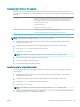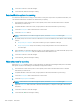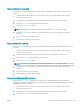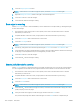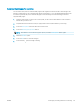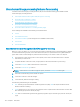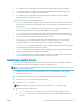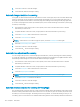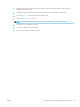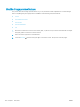HP LaserJet Enterprise Flow MFP M525 - User Guide
Suppress blank pages for scanning
You can instruct the product to exclude blank pages in the original document from the scanned image. This
feature is useful whan you are scanning pages printed on both sides, so you can eliminate blank pages in the
document. By default, the product includes all pages in scanned images. Use the following procedure to
suppress blank pages:
1. From the Home screen on the product control panel, scroll to and touch the button for the scan/send
feature that you want to use.
2. Complete the elds on the rst screen, as appropriate for the scan/send feature you are using.
3. Touch the More Options button at the bottom of the screen.
4. Touch the Blank Page Suppression button.
NOTE: If the button is not on the rst page of options, touch the More Options button again.
5. Select the Enabled option.
6. Touch the OK button to save the changes.
7. Touch the Start button to begin scanning.
ENWW Use image-processing features for scanning 141