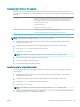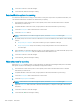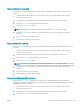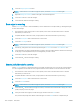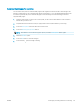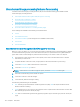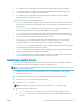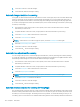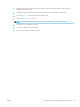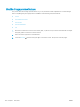HP LaserJet Enterprise Flow MFP M525 - User Guide
4. Touch the Image Adjustment button.
NOTE: If the button is not on the rst page of options, touch the More Options button again.
5. Adjust the Background Cleanup slider to the right to clean the background.
6. Touch the OK button to save the changes.
7. Touch the Start button to begin scanning.
Erase edges for scanning
Use the Erase Edges feature to remove blemishes, such as dark borders or staple marks, by cleaning the edges
of the scanned image.
1. From the Home screen on the product control panel, scroll to and touch the button for the scan/send
feature that you want to use.
2. Complete the elds on the rst screen, as appropriate for the scan/send feature you are using.
3. Touch the More Options button at the bottom of the screen.
4. Touch the Erase Edges button.
NOTE: If the button is not on the rst page of options, touch the More Options button again.
5. If necessary, change the unit of measure by selecting the Use inches box or the Use millimeters box.
6. Touch the eld for an edge of the image that you want to clean, and then enter the distance from the edge
of the page to clean. Repeat this step for each edge that you want to clean.
7. Touch the OK button to save the changes.
8. Touch the Start button to begin scanning.
Use the Job Build mode for scanning
Use the Job Build feature to combine several sets of original documents into one scan job. Also use this feature
to scan an original document that has more pages than the document feeder can accommodate at one time.
1. From the Home screen on the product control panel, scroll to and touch the button for the scan/send
feature that you want to use.
2. Complete the elds on the rst screen, as appropriate for the scan/send feature you are using.
3. Touch the More Options button at the bottom of the screen.
4. Touch the Job Build button.
NOTE: If the button is not on the rst page of options, touch the More Options button again.
5. Touch the Start button. After each page is scanned, or when the document feeder is empty, the control
panel prompts you for more pages.
6. If the job contains more pages, load the next page, and then touch the Scan button.
The product temporarily saves all the scanned images. Touch the Finish button to complete the job.
140 Chapter 7 Scan/send ENWW