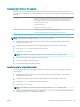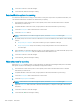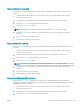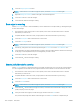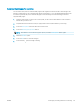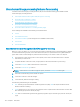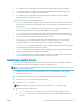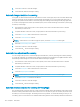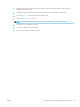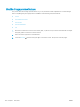HP LaserJet Enterprise Flow MFP M525 - User Guide
6. Touch the OK button to save the changes.
7. Touch the Start button to begin scanning.
Select notication options for scanning
You can instruct the product to notify you of the status of scan jobs. The product can print the notication, or it
can send the notication in an email to an address that you specify.
1. From the Home screen on the product control panel, scroll to and touch the button for the scan/send
feature that you want to use.
2. Complete the elds on the rst screen, as appropriate for the scan/send feature you are using.
3. Touch the More Options button at the bottom of the screen.
4. Touch the Notication button.
NOTE: If the button is not on the rst page of options, touch the More Options button again.
5. By default, the product is set to send no notication. To receive a notication, select either of the following
options:
●
Notify when job completes: The product noties you upon completion of the job.
●
Notify only if job fails: The product noties you only if the job fails. It sends no notication for
successful jobs.
6. Select whether you want the notication to print or to be sent by email. If you select the email option, touch
the Notication E-mail Address: eld, and then enter the email address to use.
7. Touch the OK button to save the changes.
8. Touch the Start button to begin scanning.
Adjust sharpness for scanning
Adjust the Sharpness setting to clarify or soften the image. For example, increasing the sharpness could make
text appear crisper, but decreasing it could make photos appear smoother.
1. From the Home screen on the product control panel, scroll to and touch the button for the scan/send
feature that you want to use.
2. Complete the elds on the rst screen, as appropriate for the scan/send feature you are using.
3. Touch the More Options button at the bottom of the screen.
4. Touch the Image Adjustment button.
NOTE: If the button is not on the rst page of options, touch the More Options button again.
5. Adjust the Sharpness slider to the left to decrease the sharpness, or adjust it to the right to increase the
sharpness.
6. Touch the OK button to save the changes.
7. Touch the Start button to begin scanning.
138 Chapter 7 Scan/send ENWW