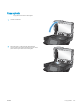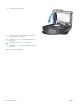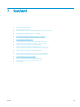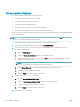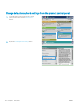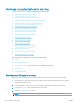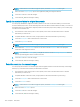HP LaserJet Enterprise Flow MFP M525 - User Guide
NOTE: If the button is not on the rst page of options, touch the More Options button again.
5. Select one of the Output Quality options. The higher the quality, the larger the le size.
6. Touch the OK button to save the changes.
7. Touch the Start button to begin scanning.
Specify the number of sides for original documents
You can specify whether the original document is printed on one side or both sides. When you scan from the
document feeder, the product can automatically scan both sides without further interaction. When you scan from
the atbed glass and you indicate the original is printed on both sides, the product prompts you to turn the page
over after it scans the rst side.
1. From the Home screen on the product control panel, scroll to and touch the button for the scan/send
feature that you want to use.
2. Complete the elds on the rst screen, as appropriate for the scan/send feature you are using.
3. Touch the More Options button at the bottom of the screen.
4. Touch the Original Sides button.
NOTE: If the button is not on the rst page of options, touch the More Options button again.
5. Select either the 1-sided or 2-sided option. You can also touch the Orientation button to specify the
orientation of the original document.
NOTE: If you select the 2-sided option, you might also want to use the Blank Page Suppression feature to
remove any blank pages from the scanned document.
6. Touch the OK button to save the changes.
7. Touch the Start button to begin scanning.
Select the resolution for scanned images
You can specify the resolution of scanned images. Select a higher resolution to increase the clarity of the image.
However, as you increase the resolution, the le size also increases.
1. From the Home screen on the product control panel, scroll to and touch the button for the scan/send
feature that you want to use.
2. Complete the elds on the rst screen, as appropriate for the scan/send feature you are using.
3. Touch the More Options button at the bottom of the screen.
4. Touch the Resolution button.
NOTE: If the button is not on the rst page of options, touch the More Options button again.
5. Select one of the Resolution options.
6. Touch the OK button to save the changes.
7. Touch the Start button to begin scanning.
136 Chapter 7 Scan/send ENWW